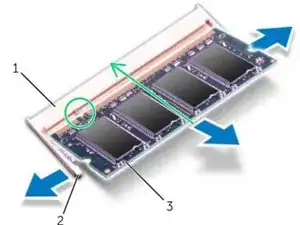Introduction
How to replace the memory modules of a Dell XPS 15 L521X.
Tools
-
-
Unscrew the six Torx screws (#1) along the base cover's edge and the two Philips screws (#2) under the system badge.
-
-
-
Snap the system badge back into place so that it can be removed along with the base cover.
-
Using the spudger (or some other prying tool), pry the base cover away from the rest of the system.
-
-
-
Remove the battery indicator cable (#3) from the white connector by lifting up the connector latch (#1) pulling on the tab (#2).
-
Even if you do not plan on replacing the base cover entirely, decoupling this fragile cable will ensure that it doesn't get damaged if the base cover is moved for whatever reason.
-
-
-
Disconnect the battery cable from the system board.
-
Remove the screws that secure the battery to the palm-rest assembly.
-
Lift the battery off the palm-rest assembly.
-
Turn the computer over and open the display as far as possible.
-
Hold the power button for about 5 seconds, so that the system becomes grounded.
-
-
-
Using your fingertips, carefu lly spread apart the securing clips on each end of the memory-module connector until the memory module pops up.
-
Remove the memory module from the memory-module connector.
-
-
-
Align the notch on the memory module with the tab on the memory-module connector.
-
Slide the memory module firmly into the connector at a 45-degree angle, and press the memory module down until it clicks into place. If you do not hear the click, remove the memory module and reinstall it.
-
To reassemble your device, reinsert the battery and reaffix the base cover onto the system.