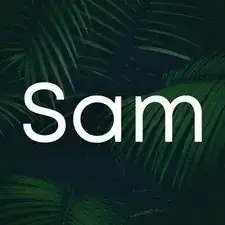Introduction
This guide will help you easily replace and/or upgrade the RAM on your HP ProDesk 400 G5 Desktop Mini PC. This repair may be needed if you have troubleshot your computer and found that the RAM is corrupted or out space. You may also want to upgrade your RAM for faster speed. Overall, it can help your computer run more quickly and smoothly. Upgrading and replacing your existing RAM is the same process.
Before beginning this repair, turn off your computer and disconnect from all peripherals and the AC adapter.
Parts
-
-
Turn the device around the back is facing you.
-
See the large screw in the center back of the PC.
-
-
-
Slide the top panel off away from the back of the device.
-
Then, carefully lift it upwards to remove it.
-
-
-
Using your fingers, pull the metal arms (located on both sides of the RAM module) slightly away from it, to release it from the slot.
-
-
-
To insert a new RAM stick, line up the indent on the RAM with the indent on the slot, then slide it in.
-
To reassemble your device, follow these instructions in reverse order.