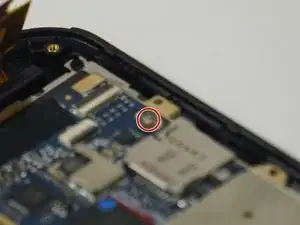Introduction
Before beginning, make sure you discharge any static electricity stored in your hands by either touching a metal object (preferably grounded) or using the anti-static wrist strap.
Tools
-
-
Make sure the tablet is powered off before beginning.
-
Gently run the plastic opening tool or your fingernails around the tablet to pry the Back Cover from the tablet.
-
-
-
Remove the eight 5 mm Phillips 000 screws.
-
Gently run the plastic opening tool around the seam to pry the mid back cover from the tablet.
-
-
-
Disconnect the battery from the motherboard, but leave the battery on the display panel (unless you have already taken it off).
-
Disconnect the motherboard from the rear-facing camera, the front-facing camera, the antenna, the power button board, the screen, and the display panel using your spudger.
-
To reassemble your device, follow these instructions in reverse order.