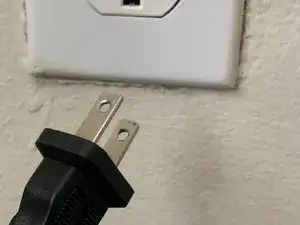Introduction
This guide will show you how to remove the jammed paper from rear end in your Canon Pixma TR 4520 series. Paper jams happen in printers from time to time, and if you have difficulty clearing the paper jam from the front, this guide will help you to open up the back panel of the printer, where you will have a bit more space to clear up your paper jam.
Tools
-
-
Lay the printer on its backside to expose the bottom panel.
-
Remove the two screws holding the transport unit cover in place with a Phillips #1 screwdriver.
-
Conclusion
To reassemble your device, follow these instructions in reverse order.