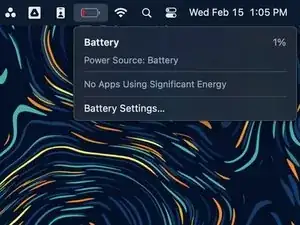Introduction
Use this guide to replace the screen in your MacBook Pro 16" late 2023 (M3 Pro/M3 Max).
Note: Replacing your screen disables its True Tone functionality.
Some photos in this guide are of the previous model MacBook Pro and may contain slight visual discrepancies, but they won't affect the procedure.
Tools
-
-
Fully shut down your MacBook, close the lid, and flip it over. Keep the lid closed until you've physically disconnected the battery.
-
Unplug the MagSafe cable and any accessories connected to your MacBook.
-
-
-
Use a P5 Pentalobe driver to remove eight screws securing the lower case:
-
Four 9.2 mm screws
-
Four 5 mm screws
-
-
-
Press a suction handle into place near the front edge of the lower case, between the screw holes.
-
Pull up on the suction handle to create a small gap under the lower case.
-
-
-
Insert an opening pick into the gap you just created.
-
Slide the opening pick around the nearest corner and then halfway up the side of the MacBook Pro.
-
-
-
Repeat the previous step on the other side, using an opening pick to to release the second clip.
-
-
-
Firmly pull the lower case away from the back edge, one corner at a time, to disengage the sliding clips.
-
-
-
Remove the lower case.
-
Set it in place and align the sliding clips near the screen hinge. Press down and slide the cover toward the hinge. It should stop sliding as the clips engage.
-
When the sliding clips are fully engaged and the lower case looks correctly aligned, press down firmly on the lower case to engage the four hidden clips underneath. You should feel and hear them snap into place.
-
-
-
Use a spudger to gently pry up the locking flap on the ZIF connector for the battery board data cable.
-
-
-
Disconnect the battery board data cable by sliding it out from its socket on the logic board.
-
-
-
Use a T3 Torx driver to remove the two 2.1 mm‑long screws securing the trackpad cable bracket to the logic board.
-
-
-
Use the flat end of a spudger to pry up and disconnect the trackpad cable's press connector from the logic board.
-
-
-
Peel back any tape covering the battery board data cable connector under the large pancake screw.
-
-
-
Use a spudger to gently pry up the locking flap on the ZIF connector for the battery board data cable.
-
-
-
Disconnect the battery board data cable by sliding it out from its socket on the battery board.
-
-
-
Slide blunt nose tweezers under areas with adhesive to separate the cable from the device.
-
Remove the battery board data cable.
-
-
-
Use the flat end of your spudger to lift the battery connector away from the battery board, disconnecting the battery.
-
-
-
Use a T3 Torx screwdriver to remove the three 2.1 mm screws securing the antenna board bracket and coaxial cable cover to the frame.
-
-
-
Use the tip of a spudger to pry up and disconnect the antenna bar's coaxial cable.
-
Repeat for the two other cables.
-
-
-
Use a T5 Torx screwdriver to remove the six screws securing the antenna bar to the frame:
-
Two 7.5 mm screws
-
Four 3 mm screws
-
Use a P2 Pentalobe driver to remove the nine 1.5 mm screws securing the antenna bar to the frame.
-
-
-
Insert the tip of a spudger between the antenna bar and the frame.
-
Pry up with the spudger to separate the antenna bar from the frame.
-
-
-
Use the flat end of a spudger to pry up and disconnect the right-most screen cable press connectors secured to the logic board.
-
-
-
Pull up on the back of the screen cable bracket to release the clips securing it to the frame.
-
Remove the screen cable bracket.
-
Repeat for the other screen cable bracket.
-
-
-
Use a T3 Torx driver to remove the two 2.1 mm screws securing the lid angle sensor cover near the right hinge.
-
-
-
Use a T5 Torx driver to remove the four 2.5 mm screws securing the hinge covers (two screws on each side).
-
-
-
Use tweezers to pull the hinge covers horizontally away from the hinge to separate them from the frame.
-
Remove the hinge covers.
-
-
-
If you plan to re-use your screen, open it and apply a piece of tape to the glass directly above each hinge. This helps protect the glass from getting scratched in the following three steps.
-
Fully open the screen and stand your MacBook Pro up on one side.
-
-
-
Use a T8 Torx driver to remove the two remaining 6.4 mm screws (one from each hinge).
-
Remove the topmost screw last, using one hand to steady both halves of the MacBook Pro to make sure they don't separate and fall over unexpectedly.
-
-
-
Push both halves of the MacBook Pro together so that the hinges can be lifted clear of their recesses in the chassis.
-
Push the main body of the MacBook Pro away from you while pulling the screen toward you to separate it.
-
To reassemble your device, follow these instructions in reverse order.
Repair didn’t go as planned? Try some basic troubleshooting, or ask our MacBook Pro 16" Late 2023 Answers community for help.