There is literally no tutorial about using Heroku Scheduler with Node.js. Assume that I have a function called sayHello() and I would like to run it every 10 mins. How can I use it in controller. In ruby you write rake function_name() however no explanation made for Node. Can I write '/sayHello' or I should do extra configuration?
6 Answers
Create the file <project_root>/bin/say_hello:
#! /app/.heroku/node/bin/node
function sayHello() {
console.log('Hello');
}
sayHello();
process.exit();
Deploy to Heroku and test it with $ heroku run say_hello then add it to the scheduler with task name say_hello.
Explanation
Take say_hello.js as an example of a Node.js script that you would normally run using $ node say_hello.js.
Turn it into a script by
- removing the
.jsending - inserting the 'shebang' at the top:
#! /app/bin/node[1][2] - moving it into the
bindirectory [3]
[1] Read about the shebang on Wikipedia.
[2] The node executable is installed in app/bin/node on Heroku. You can check it out by logging into bash on Heroku with $ heroku run bash then asking $ which node.
[3] Heroku requires scripts to be placed in the bin directory. See Defining Tasks in the Heroku Dev Center.
I agree that the Heroku documentation for scheduling tasks is not very clear for anything other than Ruby scripts. I managed to work it out after some trial and error.
- 20,030
- 7
- 43
- 238
- 954
- 7
- 4
-
2Great answer! What is the exit() method (I tried this example and received a method not defined error)? – Buu Jan 24 '13 at 17:57
-
To clarify, must the script be in the bin directory in the root of the project repo, or the bin of the dyno its self? I can see /bin/ when I do heroku run bash, but I can't deploy code there from git... Thanks! – Zeke Nierenberg Jun 20 '13 at 15:16
-
@dancrews http://www.nczonline.net/blog/2014/02/04/maintainable-node-js-javascript-avoid-process-exit/ – jpotts18 Jun 18 '14 at 19:42
-
I found that using a bash script with the shebang did not allow me to use `var script = require('../path/to/script');`. I switched to [Christophe's answer](http://stackoverflow.com/a/16378771/517712) and it was a better solution for me. – brettjonesdev Dec 27 '14 at 21:06
-
5asking `$ which node` in heroku bash gave me `/app/.heroku/node/bin/node` as a path for node in my case. Which I entered instead of app/bin/node, and it works perfectly. Thanks for the detailed walkthrough and note [2] in particular. – RaphKomjat Jan 23 '16 at 22:59
-
4I used `#!/usr/bin/env node` instead of `#! /app/bin/node`. – jengeb Apr 20 '16 at 16:16
-
very good explained. I used different default shebang /app/.heroku/node/bin/node – Rober Jun 21 '16 at 18:06
-
`process.exit();` immediatley after `sayHello` for example resulted in my script not finishing and only once removed did it run fully and complete? Thanks. – Michael Jun 07 '20 at 10:45
A better approach is to define your schedule file called for example worker.js with following content:
function sayHello() {
console.log('Hello');
}
sayHello();
and then in the heroku schedule, you just write node worker like you define it in the Procfile and that's all!
- 3,365
- 2
- 20
- 20
- 1,894
- 1
- 19
- 13
-
Thanks! This worked great for me and seems like a simpler approach. – Shane Fulmer Aug 10 '13 at 21:23
-
what does heroku schedule refer to? is this a file i have to create myself? Please clarify – SamAko Nov 27 '13 at 14:21
-
1
-
Christophe's answer worked for me until I needed to pass a parameter to the script, at which point it failed. The issue is that node should not be specified in the task. Here is how exactly to get it working:
In your Procfile, define a process type for your script. See below for a typical Procfile with a web process and, for running "scheduled_job.js", a second process type imaginatively named "worker".
web: node app.js worker: node scheduled_job.jsIn the Heroku scheduler's Task column, just enter the name of the process type ("worker" in this example) with or without parameters. Don't enter 'node' before it. Heroku shows a dollar sign in front of it, so examples of a valid setup would be
$ worker(run without arguments) or$ worker 123 abc(to execute scheduled_job.js with arguments "123" and "abc")
- 15,250
- 7
- 58
- 89
I am confused that nobody tried:
$ heroku run node yourScript.js
So put this in Heroku Scheduler
node yourScript.js
Worked for me.
PS: be sure to import everything your script needs.
- 2,628
- 25
- 34
Following steps work in my situation.
- In the root folder add
worker.jsfile. - In worker.js. Write an simple function, like above.
function sayHello() { console.log('Hello'); } sayHello(); - Go to heroku Scheduler add-ons. Click 'add new job' and type 'worker' in the field. Then set time interval and click save.
Here are something should notice
- After update works setting.If using above example, you can use
heroku run node worker.jsto check if it work. It should be show 'Hello' in your terminal. - I use express-babel starter for my node.js project.
- 51
- 1
- 3
Thnks so much for the previous answers here.
I found the following worked for me where feed.js is the script to run as a job on Heroku.:
<PROJECT_ROOT>/bin/feed.js
The contents of feed.js start with:
#!/usr/bin/env node
async function mediumFeed() {
await fetch('https://medium.com/feed/stokedinfluence')
And end with:
}
mediumFeed();
And on Heroku the job is defined as node bin/medium_feed.js:
To run the node js script locally feed.js you can use from the root of your project directory node bin/feed.js and to run via heroku you can use heroku run feed.js --app <APP_NAME_NOT_PIPELINE_NAME>. When using heroku command, this will run the job from the server where as running node bin/feed.js will run locally. Run locally to test and verify the code works, once deployed verify it works with the heroku run... command
- 591
- 8
- 24