I have an CSS issue specific to Google Chrome. I've done some research but nobody knows how to fix it without Javascript, which I do not want to use because my element will change in the future.
The code is below, if you use it you will see the that the child div goes to the right hand side of the page and if I add the same top an position values to the parents it moves in the opposite direction.
The website will have a lot more content, and I want a centered header where the sidebar and the floated content will disappear behind as you scroll through the page.
<body>
<!--this should not need any css coding till later on after the site is complete-->
<center>
<div class="header_p1">
<img class="header_p1_child" src="header.png"/>
</div>
</center>
and the css is
.header_p1
{
background: white;
width: 750px;
height: 110px;
margin-bottom: 10px;
}
.header_p1_child
{
float: none;
background: white;
width: 750px;
height: 110px;
position: fixed;
top: 0px;
}