My root controller is a TabBarController (tabbed application). One of the tabs, is a UITableViewController. When I switch to that and scroll through the items, they show up under the status bar at the top (signal, battery, etc). I don't want that. I want that to be opaque or... something. It's visually jarring with the text of the table cells underlapping the status stuff.
Can I fix this from my Storyboard with some attributes setting that I don't understand? Or do I need to add some methods to my subclasses? Or maybe I need to wrap my UITableViewController with some other kind of controller?
I've tried numerous variations of the ViewController Layout and Extend Edges settings in the Storyboard attributes page, but none of them seem to change it for the better.
Update: I think my problem is very similar to iOS 7: UITableView shows under status bar. The only difference, is that I'm embedded in a TabBarController, and that case is as the root view. I tried the solution listed there of embedding in a NavigationController and setting Show Navigation Bar to False, but it didn't make any difference.
Screen Shots:
My storyboard (shrunk) showing a tabbed controller, with 2 children, one single view, and the other the table view.

Settings for the tab bar controller
Settings for the table view controller
What the app ends up looking like on my phone

How the Story Ended
Despite lots of answers below, none of them really worked. Some kind of a little, but not really. I tried the Embed in NavigationController approach as well, and that also had issues. What did work though, was this:
- Add UIViewController
- Set child controller relationship with it and tab bar controller (just like the other two I already had)
- Add a TableView (not controller) to the new UIViewController, position as desired, it'll snap to the bottom of the status bar
- Set the TableView's
delegateandtableSourceas the new controller - Create a custom UIViewController subclass and update the class type of the controller in the storyboard
- Copy the table related methods from my custom UITableViewController subclass to my new subclass
- Select my prototype table cell from the original, and command+drag it to the new table view
- Happily delete the original TableViewController (and wrapper NavigationController) too
- Update the tab bar item to match the previous
- Chock another one up for "you're trying to hard"