If you were using AppCompatActivity and have gone down the path of not using it, because you wanted to not get the automatic ActionBar that it provides, because you want to separate out the Toolbar, because of your Material Design needs and CoordinatorLayout or AppBarLayout, then, consider this:
You can still use the AppCompatActivity, you don't need to stop using it just so that you can use a <android.support.v7.widget.Toolbar> in your xml. Just turn off the action bar style as follows:
First, derive a style from one of the NoActionBar themes that you like in your styles.xml, I used Theme.AppCompat.Light.NoActionBar like so:
<style name="SuperCoolAppBarActivity" parent="Theme.AppCompat.Light.NoActionBar">
<item name="colorPrimary">@color/primary</item>
<!-- colorPrimaryDark is used for the status bar -->
<item name="colorPrimaryDark">@color/primary_dark</item>
...
...
</style>
In your App's manifest, choose the child style theme you just defined, like so:
<activity
android:name=".activity.YourSuperCoolActivity"
android:label="@string/super_cool"
android:theme="@style/SuperCoolAppBarActivity">
</activity>
In your Activity Xml, if the toolbar is defined like so:
...
<android.support.v7.widget.Toolbar
android:id="@+id/toolbar"
android:layout_width="match_parent"
android:layout_height="?attr/actionBarSize"
/>
...
Then, and this is the important part, you set the support Action bar to the AppCompatActivity that you're extending, so that the toolbar in your xml, becomes the action bar. I feel that this is a better way, because you can simply do the many things that ActionBar allows, like menus, automatic activity title, item selection handling, etc. without resorting to adding custom click handlers, etc.
In your Activity's onCreate override, do the following:
@Override
protected void onCreate(Bundle savedInstanceState)
{
super.onCreate(savedInstanceState);
setContentView(R.layout.activity_super_cool);
Toolbar toolbar = (Toolbar) findViewById(R.id.toolbar);
setSupportActionBar(toolbar);
//Your toolbar is now an action bar and you can use it like you always do, for example:
getSupportActionBar().setDisplayHomeAsUpEnabled(true);
}