I know Angular2 beta has just been released but I can't reproduce the steps from their official site tutorial ( https://angular.io/guide/quickstart ). Maybe someone has had similar issues and knows what to do in order to fix the this? When I try to start the application with npm start command I get output like this:
0 info it worked if it ends with ok
1 verbose cli [ 'node', '/usr/local/bin/npm', 'start' ]
2 info using npm@2.7.4
3 info using node@v0.12.2
4 verbose run-script [ 'prestart', 'start', 'poststart' ]
5 info prestart angular2-quickstart@1.0.0
6 info start angular2-quickstart@1.0.0
7 verbose unsafe-perm in lifecycle true
8 info angular2-quickstart@1.0.0 Failed to exec start script
9 verbose stack Error: angular2-quickstart@1.0.0 start: `concurrent "npm run tsc:w" "npm run lite" `
9 verbose stack Exit status 127
9 verbose stack at EventEmitter.<anonymous> (/usr/local/lib/node_modules/npm/lib/utils/lifecycle.js:213:16)
9 verbose stack at EventEmitter.emit (events.js:110:17)
9 verbose stack at ChildProcess.<anonymous> (/usr/local/lib/node_modules/npm/lib/utils/spawn.js:14:12)
9 verbose stack at ChildProcess.emit (events.js:110:17)
9 verbose stack at maybeClose (child_process.js:1015:16)
9 verbose stack at Process.ChildProcess._handle.onexit (child_process.js:1087:5)
10 verbose pkgid angular2-quickstart@1.0.0
11 verbose cwd /Users/tmrovsky/Documents/angular2/angular2-quickstart
12 error Darwin 13.4.0
13 error argv "node" "/usr/local/bin/npm" "start"
14 error node v0.12.2
15 error npm v2.7.4
16 error code ELIFECYCLE
17 error angular2-quickstart@1.0.0 start: `concurrent "npm run tsc:w" "npm run lite" `
17 error Exit status 127
18 error Failed at the angular2-quickstart@1.0.0 start script 'concurrent "npm run tsc:w" "npm run lite" '.
18 error This is most likely a problem with the angular2-quickstart package,
18 error not with npm itself.
18 error Tell the author that this fails on your system:
18 error concurrent "npm run tsc:w" "npm run lite"
18 error You can get their info via:
18 error npm owner ls angular2-quickstart
18 error There is likely additional logging output above.
19 verbose exit [ 1, true ]
I had: typescript 1.7.5 version node 0.12.2 version
Maybe someone could help solve the problem :) ?
package.json:
{
"name": "angular2-quickstart",
"version": "1.0.0",
"scripts": {
"tsc": "tsc",
"tsc:w": "tsc -w",
"lite": "lite-server",
"start": "concurrent \"npm run tsc:w\" \"npm run lite\" "
},
"license": "ISC",
"dependencies": {
"angular2": "2.0.0-beta.0",
"systemjs": "0.19.6",
"es6-promise": "^3.0.2",
"es6-shim": "^0.33.3",
"reflect-metadata": "0.1.2",
"rxjs": "5.0.0-beta.0",
"zone.js": "0.5.10"
},
"devDependencies": {
"concurrently": "^1.0.0",
"lite-server": "^1.3.1",
"typescript": "^1.7.3"
}
}
index.html:
<html>
<head>
<title>Angular 2 QuickStart</title>
<!-- 1. Load libraries -->
<script src="node_modules/es6-shim/es6-shim.js"></script>
<script src="node_modules/angular2/bundles/angular2-polyfills.js"></script>
<script src="node_modules/systemjs/dist/system.src.js"></script>
<script src="node_modules/rxjs/bundles/Rx.js"></script>
<script src="node_modules/angular2/bundles/angular2.dev.js"></script>
<!-- 2. Configure SystemJS -->
<script>
System.config({
packages: {
app: {
format: 'register',
defaultExtension: 'js'
}
}
});
System.import('app/boot')
.then(null, console.error.bind(console));
</script>
</head>
<!-- 3. Display the application -->
<body>
<my-app>Loading...</my-app>
</body>
</html>
app.components.ts:
import {Component} from 'angular2/core';
@Component({
selector: 'my-app',
template: '<h1>My First Angular 2 App</h1>',
})
export class AppComponent {}
boot.js:
import {bootstrap} from 'angular2/platform/browser'
import {AppComponent} from './app.component'
bootstrap(AppComponent);