I've encountered a problem in expression evaluator of visual studio 2015 that says "Internal error in the expression evaluator", after some investigations I found that this is caused by an assembly that is loaded using reflection. This assembly wouldn't throw any exceptions but after that, vs exp evaluator will fail. This is not the only assembly that I load, there are some good working ones that don't influent the evaluator.
To overcome this issue I had to check 'Menu > options > debugging > Use Managed Compatibility Mode' but this disables the 'Edit & Continue' feature, what can I do?
Properties of the causer assembly:
- its name is the same as the main assembly (i changed its name but nothing happened)
- all of my projects are using dotNet 4.5
- all root namespaces are same (all of the assemblies are so)
Thanks!