I am stuck with this error no matter what directory I am in, and what I type after "npm" in cmd.exe. Here is the npm-debug.log:
0 info it worked if it ends with ok
1 verbose cli [ 'C:\\Program Files\\nodejs\\node.exe',
1 verbose cli 'C:\\Program Files\\nodejs\\node_modules\\npm\\bin\\npm-cli.js' ]
2 info using npm@2.14.12
3 info using node@v4.2.6
4 verbose stack Error: EISDIR: illegal operation on a directory, read
4 verbose stack at Error (native)
5 verbose cwd C:\Users\me
6 error Windows_NT 6.1.7601
7 error argv "C:\\Program Files\\nodejs\\node.exe" "C:\\Program Files\\nodejs\\node_modules\\npm\\bin\\npm-cli.js"
8 error node v4.2.6
9 error npm v2.14.12
10 error code EISDIR
11 error errno -4068
12 error syscall read
13 error eisdir EISDIR: illegal operation on a directory, read
13 error eisdir This is most likely not a problem with npm itself
13 error eisdir and is related to npm not being able to find a package.json in
13 error eisdir a package you are trying to install.
14 verbose exit [ -4068, true ]
I have tried and uninstalling/reinstalling nodejs multiple times, I even deleted npm and npm-cache folders in C:\Users\me\AppData\Roaming. I'm not sure what went wrong to cause this. One second it was working fine, and now I can't get rid of this error. The explanation in the log does not make sense, as it gives this error in any directory. I should note that running a command prompt as administrator does not give this error. I'm pulling my hair out this Friday evening trying to get this fixed, any help would be greatly appreciated!