I am working on an app. In my app there is no error in code but when I try to run my project it gives following errors.
Error:(1, 1) A problem occurred evaluating project ':app'.
Failed to apply plugin [id 'com.android.application']
Could not create plugin of type 'AppPlugin'.
I try this also Gradle is issuing an error "Could not create plugin of type 'AppPlugin'"
and this also Gradle errors in Android Studio
Following is my build.gradle file
apply plugin: 'com.android.application'
apply plugin: 'com.google.gms.google-services'
android {
compileSdkVersion 23
buildToolsVersion "21.1.2"
defaultConfig {
applicationId "com.praval.healthfreak"
minSdkVersion 15
targetSdkVersion 23
versionCode 1
versionName "1.0"
}
buildTypes {
release {
minifyEnabled false
proguardFiles getDefaultProguardFile('proguard-android.txt'), 'proguard-rules.pro'
}
}
}
dependencies {
compile fileTree(dir: 'libs', include: ['*.jar'])
testCompile 'junit:junit:4.12'
compile 'com.android.support:appcompat-v7:23.2.1'
compile 'com.google.android.gms:play-services:8.3.0'
compile 'de.hdodenhof:circleimageview:1.3.0'
compile 'com.android.support:design:23.2.1'
compile files('libs/YouTubeAndroidPlayerApi.jar')
}