In Visual Studio Professional, we have a shortcut key, Ctrl + M Ctrl + O to collapse all methods and properties in a class. How can I do a similar thing in Visual Studio Code?
I know there are shortcut keys like Ctrl + Shift + [, but this does not meet the needs.
Is it possible to get the Visual Studio Professional-like behaviour in Visual Studio Code?