You have to upload your public key to Heroku:
heroku keys:add ~/.ssh/id_rsa.pub
If you don't have a public key, Heroku will prompt you to add one automatically which works seamlessly. Just use:
heroku keys:add
To clear all your previous keys do :
heroku keys:clear
To display all your existing keys do :
heroku keys
EDIT:
The above did not seem to work for me. I had messed around with the HOME environment variable and so SSH was searching for keys in the wrong directory.
To ensure that SSH checks for the key in the correct directory do :
ssh -vT git@heroku.com
Which will display the following ( Sample ) lines
OpenSSH_4.6p1, OpenSSL 0.9.8e 23 Feb 2007
debug1: Connecting to heroku.com [50.19.85.156] port 22.
debug1: Connection established.
debug1: identity file /c/Wrong/Directory/.ssh/identity type -1
debug1: identity file /c/Wrong/Directory/.ssh/id_rsa type -1
debug1: identity file /c/Wrong/Directory/.ssh/id_dsa type -1
debug1: Remote protocol version 2.0, remote software version Twisted
debug1: no match: Twisted
debug1: Enabling compatibility mode for protocol 2.0
debug1: Local version string SSH-2.0-OpenSSH_4.6
debug1: SSH2_MSG_KEXINIT sent
debug1: SSH2_MSG_KEXINIT received
debug1: kex: server->client aes128-cbc hmac-md5 none
debug1: kex: client->server aes128-cbc hmac-md5 none
debug1: sending SSH2_MSG_KEXDH_INIT
debug1: expecting SSH2_MSG_KEXDH_REPLY
debug1: Host 'heroku.com' is known and matches the RSA host key.
debug1: Found key in /c/Wrong/Directory/.ssh/known_hosts:1
debug1: ssh_rsa_verify: signature correct
debug1: SSH2_MSG_NEWKEYS sent
debug1: expecting SSH2_MSG_NEWKEYS
debug1: SSH2_MSG_NEWKEYS received
debug1: SSH2_MSG_SERVICE_REQUEST sent
debug1: SSH2_MSG_SERVICE_ACCEPT received
debug1: Authentications that can continue: publickey
debug1: Next authentication method: publickey
debug1: Trying private key: /c/Wrong/Directory/.ssh/identity
debug1: Trying private key: /c/Wrong/Directory/.ssh/id_rsa
debug1: Trying private key: /c/Wrong/Directory/.ssh/id_dsa
debug1: No more authentication methods to try.
Permission denied (publickey).
From the above you could observe that ssh looks for the keys in the /c/Wrong/Directory/.ssh directory which is not where we have the public keys that we just added to heroku ( using heroku keys:add ~/.ssh/id_rsa.pub ) ( Please note that in windows OS ~ refers to the HOME path which in win 7 / 8 is C:\Users\UserName )
To view your current home directory do : echo $HOME or echo %HOME% ( Windows )
To set your HOME directory correctly ( by correctly I mean the parent directory of .ssh directory, so that ssh could look for keys in the correct directory ) refer these links :
SO Answer on how to set Unix environment variable permanently
SO Question regarding ssh looking for keys in the wrong directory and a solution for the same.