Do not uninstall previous SDK versions!
When I followed the 2nd step suggested in Darkseal's answer, uninstalling the previous SDK versions, it caused an "expected imports are missing" fatal error every time I opened up my project, so I needed to repair my Visual Studio, since installing the old SDK versions again kept popping up this error...
Also the other steps mentioned in that answer did not make any difference (both dotnet references were present in the environment variables and MSBuildSDKsPath was not needed for me).
Install the proper SDK version and select it in the Solution's Properties
As Jyoten mentioned I was using VS2017 x86 version and my SDKs were x64.
However, this was not the only issue, it seems there's some incompatibility with some SDK versions and VS2017. Having installed SDK v2.2.203 and v2.2.202, they would never showed up in the Target framework dropdown when I double-clicked the Properties on my project's solution (in the Solution Explorer (Ctrl+Alt+L)).
So I needed to install v2.2.105 x86 as mentioned in this answer, for it to show up in that dropdown.
Once it did, the solution that was requiring .NET Core v2.2 worked properly (did the Build normally).