I want to take a screenshot of my iOS application when it is running in the simulator, and save the screenshot on my Mac. How can I do this?
20 Answers
It's just as simple as command+s or File > Save Screen Shot in iOS Simulator. It will appear on your desktop by default.
- 11,299
- 2
- 18
- 22
-
2How do I get it to prompt me for the location to save to? – jameshfisher Apr 24 '15 at 12:20
-
2There is no ready-to-use solution as per http://stackoverflow.com/q/23661097/1659311 – Wojciech Rutkowski Apr 24 '15 at 13:09
-
6UIApplicationUserDidTakeScreenshotNotification did not fire. – tounaobun Aug 05 '15 at 02:16
-
11In Xcode 9 you can hold down Option and you will be prompted for a location to save the screenshot. – russbishop Sep 14 '17 at 19:32
-
1@jameshfisher - This may help you to get prompt for location to save - https://stackoverflow.com/a/48150656/5638630 – Krunal Jan 09 '18 at 08:12
-
Heads up, it won't prompt you to save so check your desktop after hitting save. – Jack Vial May 01 '18 at 20:41
-
Its not coming on my desktop :( – ScottyBlades Sep 19 '18 at 18:01
-
@AshimDahal it's still is on Xcode 10.2.1 - I've just checked. Make sure you have Simulator active, not Xcode itself. – Wojciech Rutkowski Jun 02 '19 at 20:18
-
@WojciechRutkowski for some reason none of my shortcuts was not working ..... I had to toggle switch in Simulator --> Hardware--> Keyboard --> Send Keyboard Shortcuts to Device. This fixed all my shortcut functionality to work normally – Ashim Dahal Jun 03 '19 at 00:19
-
If the screen shot is to be used on the app store, it can't have alpha, and the default is to have alpha 'on'. So that means bringing the image up in the preview and exporting without alpha. That a PITA. Thanks Apple. – Dale Jul 31 '19 at 21:39
-
Check ~/Downloads if your screenshots are not in ~/Desktop – Dru Oct 30 '19 at 01:59
An update with Xcode 11.4 simulator
To capture a screen shot, click on 'Camera' icon/action button, on the top bar of simulator.
OR
Select Save Screen Shot menu item, from File menu.
File => Save Screen Shot
Use ⌘ + S to capture a screen shot.
(Use window + s, if you are using windows/non-apple keyboard).
See for more details: How to change simulator scale options with Xcode 9+.
Tip 1: How do you get screen shot with 100% (a scale with actual device size) that can be uploaded on AppStore?
Disable Optimize Rendering for Window scale from Debug menu, before you take a screen shot.
Here is an option
Menubar ▶ Debug ▶ Disable "Optimize Rendering for Window scale"
Tip 2: Where is screen shot saved (Default Path)? How to change default path?
Simulator saves screen shot file on (logged-in user's) desktop and it's default path.
To change default path (with Xcode 9+), press and hold ⌥ Option (alt) button from keyboard, while you take a screen shot.
Or
Using Mac Keyboad: Press keys ⌥ Option + ⌘ + s all together.
It will show to a dialog with file storage options and also allows to set/change default path.
Tip 3: How to take a screen shot with Device Bezel?
Enable Show Device Bezel from Window menu.
Here is an option
Menubar ▶ Window ▶ Enable "Show Device Bezel"
Now,
- Press ⌘ + shift + 4 + Spacebar, all together in Mac Keyboard. (A window snap capture mode will become active)
- Select
Simulatorwindow/frame, that you want to capture. It will save screenshot with device bezel (with shadow effect in background) on (logged-in user's) desktop.
You can also remove the Simulator toolbar as described here.
- 8,770
- 2
- 50
- 71
- 77,632
- 48
- 245
- 261
-
7Also, hold ⌘ when you click on the simulator to skip the device name on the bottom in the screenshot. – Manoj Shrestha Apr 13 '19 at 15:05
-
@ManojShrestha You are welcomed to edit this answer by adding your suggestion. – Krunal Apr 15 '19 at 08:18
-
1Why is this NOT accepted answer. Thanks a ton Krunal for this compilation! – Xonshiz Apr 30 '19 at 15:25
-
-
1
-
@GenchiGenbutsu - Thank you for the update. You are welcomed to edit this answer and improve its quality. (I'll check and update, if I'll get a chance) – Krunal Apr 22 '20 at 09:06
-
Also, hold the Alt key while clicking on the simulator for taking screenshots without shadows. – K.Amanov May 01 '21 at 17:39
on iOS Simulator,
Press Command + control + c or from menu : Edit>Copy Screen
open "Preview" app, Press Command + n or from menu : File> New from clipboard
, then you can save command+s
For Retina, activate iOS Simulator then on menu:
HardWare>Device>iPhone (Retina)and follow above process
Command + S
is the way to save on Desktop, (on new iPhone simulators, this was introduced in later simulator)
- 8,654
- 8
- 40
- 61
Press Command+Shift+4 and then keep the mouse pointer on Simulator and then press "Space Bar" key one camera icon will appear, now left click the mouse. Your simulator screen shot is saved on desktop. You can take the screen shot any small screen in the same way.
-
-
1You should only do this if you want to capture a screenshot with the bezel. – russbishop Sep 14 '17 at 19:34
-
You can google for IOS Simulator Cropper software useful for capturing screen shots and also easy to use with various options of taking snapshots like with simulator/without simulator.
Update Just pressing CMD + S will give you screenshot saved on desktop. Pretty easy huh..
- 22,706
- 18
- 63
- 99
Since Xcode 8.2, you can also save a screenshot with the following command:
xcrun simctl io booted screenshot
Further information in this blog: https://medium.com/@hollanderbart/new-features-in-xcode-8-2-simulator-fc64a4014a5f#.bzuaf5gp0
- 1,030
- 9
- 16
-
The crash was a framework bug that we worked around in Xcode 8.3.3. It does not apply to Xcode 9 or later. – russbishop Sep 14 '17 at 19:33
- Focus simulator
Go to menu File->Save Screen Shot
or
Press ⌘+S
Screen shot saves in desktop
- 14,325
- 6
- 82
- 89
Simple answer with sample answer ;-)
on iOS Simulator,
Press Command + control + c or from menu : Edit>Copy Screen
open "Preview" app, Press Command + n or from menu : File> New from clipboard , then you can save Command + s
UnCheck Alpha
You can change Image dimension to your requirement.
Here is the Final Image,For example
- 3,033
- 23
- 37
For people using Xcode 11.4, to get rid of the simulator top bar, this is far from ideal but you can disable shadows for the screenshot application in a terminal with the following command :
$ defaults write com.apple.screencapture disable-shadow -bool TRUE; killall SystemUIServer
Then, you can use ⌘ + ⇧ + 4 and select the simulator to take a screenshot. Without the shadow, you can easily crop the top bar with the preview app. To re-enable the shadow for the screenshot application :
$ defaults write com.apple.screencapture disable-shadow -bool FALSE; killall SystemUIServer
Source of this answer here.
- 1,438
- 2
- 19
- 29
For some reason the commands posted before dont work for me, but this one does:
xcrun simctl io booted screenshot screenshot.png
Running Xcode 9.2
- 342
- 3
- 12
First, run the app on simulator. Then, use command+s, or File -> Save Screenshot in Simulator to take necessary and appropriate shots. The screenshots will appear on your desktop by default.
- 630
- 8
- 10
2020 Latest Update: XCode 11.4
Click on the camera icon above simulator to capture screenshot and save to your camera roll
Another option: File > Save Screen from simulator
- 11,242
- 5
- 69
- 122
-
5
-
3seems like the "command" key to remove the device name at the bottom doesn't work anymore, bummer. Need to manually crop the top out. – Phuah Yee Keat Apr 17 '20 at 12:22
In OSX Captain its a bug to take screenshot of simulator. You have to Update your OSX Sierra first then your are able to take. while taking in OSX Captain use terminal command which is xcrun simctl io booted screenshot.
before running this command u have to select desktop in terminal like:
"cd desktop" then run that command. Happy Coding!!!
- 2,723
- 6
- 31
- 42
Screenshot with device frame
Step - 1 Open quick time player
Step - 2 Tap new screen recording
Step - 3
Select Capture selected window
Step - 4
Cursor point on the simulator. It will automatically select the whole simulator like
Step - 5 Screenshot will open using preview. save it.
Here is some sample screenshot
- 1,886
- 22
- 30
-
2This is exactly what I want, but when I take the snapshot, it also captures the bar that is above the iPhone with the close/minimize/full screen buttons, as well as the capture, home, and rotate buttons. How do I capture just the phone without this bar? – jon Jan 13 '21 at 18:21
- Click CMD+SHIFT+4.
- Put mouse over Simulator.
- Press SPACE to select whole Window.
- Press ALT+Enter to capture simulator window with no shadow.
- Remove top bar from screenshot in GIMP or double click on screenshot preview to edit.
I found no way to hide top window bar and screenshot nice phone image with shadow. Apple rox ;-)
- 506
- 5
- 10
Press ⌘S or go to File > Save screenshot from your simulator menu and you will get the screenshot saved on your desktop.
-
Oh my mistake this will be possible only if you are running MAC using VMWare – Devang Aug 17 '11 at 12:24
-
1
First method:
Select simulator and press "command + s" button. Screenshot saved on desktop.
Second method:
Select simulator and go to "File > New Screenshot". Screenshot saved on desktop.
- 2,187
- 15
- 28
-
3What have you added to this question that was worth resurrecting a years old question? – Fogmeister May 28 '18 at 14:19
In case using XCUITests automation :
XCUIApplication().buttons["Add"].screenshot()
XCUIApplication().table["names"].screenshot()
API details : https://developer.apple.com/documentation/xctest/xcuiscreenshot
- 906
- 7
- 23
Taking Screen Shot in IOS Simulator is SO Simple.
When you Open Simulator In the Right Lift You See File.
Click On File And You See Option Save Screen Shot.
This Option Saves Your Screen Shot In Default Path Which is Desktop.
- 425
- 6
- 15
-
2
-
@Pang no this one is way more condescending, to get the point across of course. – rorypicko Jan 04 '19 at 10:26