I'm trying to create a layout for a ListView, with a checkbox to the right and some text to the left. The checkbox should be aligned all the way to the right and the TextView aligned all the way to left of the row, eg:
------------------------
text checkbox
------------------------
text checkbox
------------------------
text checkbox
------------------------
This is what I have so far:
<RelativeLayout xmlns:android="http://schemas.android.com/apk/res/android"
android:layout_width="fill_parent"
android:layout_height="fill_parent"
android:orientation="vertical"
android:paddingLeft="5dip"
android:paddingRight="5dip"
android:paddingTop="8dip"
android:paddingBottom="8dip"
>
<TextView
android:id="@+id/text"
android:layout_width="wrap_content"
android:layout_height="wrap_content"
android:gravity="left"
/>
<CheckBox
android:id="@+id/chekcbox"
android:layout_width="wrap_content"
android:layout_height="wrap_content"
android:gravity="right"
/>
</RelativeLayout>
However, what actually renders is the TextBox is overlaying the checkbox, to the left of the row.