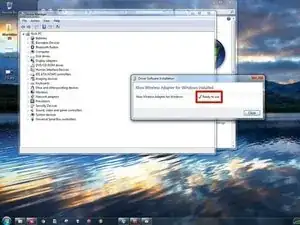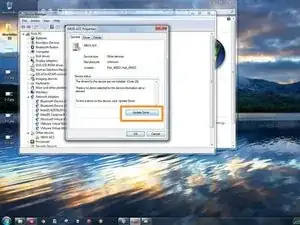Introduction
IMPORTANT: AS OF 1/1/2023, THIS GUIDE IS OBSOLETE AND WILL NO LONGER BE SUPPORTED, UPDATED OR MAINTAINED BY THE AUTHOR. ALL OPERATING SYSTEMS COVERED ARE END-OF-LIFE AND NO LONGER UPDATED BY MICROSOFT. RATHER THAN HOPING FOR THE BEST, I AM NO LONGER GOING TO SUPPORT THIS GUIDE AS I CANNOT GUARANTEE FIXES OR DRIVER AVAILABILITY FROM MICROSOFT MOVING FORWARD. HOWEVER, I DID ARCHIVE THE DRIVER FILES AND WILL KEEP THIS GUIDE AVAILABLE INDEFINETLY. I ARCHIVED THE DRIVER FILES AS INSURANCE IN THE EVENT THEY GET PULLED AS THEY MAY NOT BE MAINTAINED DUE TO THE END-OF-LIFE OS STATUS. While this guide is officially unsupported by the author and is being kept up on an "as-is" basis, this method remains valid for these legacy systems.
BEWARE: In the event of a major issue, I may have to pull this guide down permanently at any time due to the nature of software guides!
If you purchased an Xbox Wireless Receiver for Windows and are wondering how to use it on Windows 7 or 8.x, this guide will show you how to install the drivers. Since Microsoft is aggressively pushing Windows 10 (despite most choosing to wait), problems have begun to show up with the process of pushing reluctant Windows 7 or 8.x users to upgrade. This guide will show you how to manually install the driver and get it working on these older systems.
IMPORTANT: While my screenshots show Windows 7, Microsoft no longer supports it as of 1/14/2020. Since the steps are still essentially the same, I chose to keep using the existing photos.
IMPORTANT WINDOWS EOL NOTICES:
- PASSED (1/14/2020): Windows 7 end of life; GUIDE NO LONGER SUPPORTED FOR WINDOWS 7 USERS. However, this procedure remains valid as it still works.
- PASSED (12/14/2021): No more in-guide support for Windows 8.1; critical guide issues fixed as time permits.
- PASSED (1/1/2023): Windows 8.1 end-of-life early cutoff. GUIDE IS NO LONGER SUPPORTED AND CONSIDERED OBSOLETE. While Microsoft considers Windows 8.1 EOL in 1/10/2023 I am choosing to cut support early to simplify the EOL process.
Guide notes
- In most cases, the receiver picks up the driver automatically but may need encouragement. Follow the manual steps in the event it does not automatically install.
- Windows 10 users: This guide is specific to Windows 7 and 8.x. Windows 10/11 require different drivers. Refer to the Windows 10/11 guide.
-
-
Plug the Xbox Wireless Receiver into your PC. Before using the manual option, confirm the automatic installation worked.
-
Windows 7: Open the start menu and right click Computer. Select Manange and locate Device Manager.
-
Windows 8.x: Right click the Windows logo in the taskbar. Select Device Manager.
-
-
-
Open Device Manager and follow the steps specific to your version of Windows.
-
Windows 7: Open the start menu and right click Computer. Select Manange and locate Device Manager.
-
Windows 8.x: Right click the Windows logo in the taskbar. Select Device Manager.
-
Double click XBOX ACC and verify the error shown is Code 28. Click Update Driver, then Search automatically for updated driver software.
-
-
-
If the automatic driver install fails, download the appropriate .cab installation file (32/64-bit archive).
-
Select Browse my computer for driver software.
-
Locate the folder where the driver is downloaded and select Copy address as text. Paste the location into the box under Search for drivers in this lcoation:. Click Next.
-
-
-
To verify the driver was installed correctly, check under Network Adapters. This is where the adapter appears if installed correctly.
-
22 comments
I assume this does not work with the new version of the dongle
The small one only works in Windows 10. The fat one works in 7/8.x and 10. There is a dedicated W10 guide with a warning related to drivers.
Nick -
Thank you. It's a shame. Such intentional and shady practices from Microsoft, blockade on a driver. You seem to really know your stuff… do you know if the Windows 10 dongle has features the old one does not? Since I don't even need to google it to know the old dongle is no longer for sale outside of second-hand.
Not that I'm aware of.
I can still find the old one new so it's available. I doubt it's discontinued.
Nick -
I know this post is old… but I found it to be of the only help so far…
I got hung up on Step 4. Can you please explain in detail how to “Locate the folder where the driver is downloaded, and select Copy address as text. Paste this location into the box under Search for drivers in this location: “ ? I have literally tried everything and couldn’t get to that point. I am still getting Windows was unable to install your XBOX ACC Windows could not find driver software for your device. If you know the manufacturer…blah blah blah etc etc.
Larry G -
I’m thinking you’re downloading the x86 driver and trying it on x64 Windows or the other way around. Click the driver name and check the OS compatibility.
If you still can’t get it to work, make a Answers post.
Nick -