I would like to give an update to anyone who might want the same feature. A lot of progress has been made to implement this feature so far and now the view is working exactly as we need it to.
The ViewPager has a method called setPageMargin(). This method can receive a negative value which will make the fragments/views to overlap each other. To arrive at the desired layout, we first dynamically calculated the left and right margins by a percentage of the screen. This can be done statically as well but since we will be targeting a range of different screen sizes, this seems to be the best approach.
Later we set the ViewPager's page margin to 2 times the size of the side margins. This makes the views snap back together. However, at this time, there will be more than one view being displayed by the ViewPager.
All you have left to do is to either apply a transform (scale) to the views to the left and right (Android 3.0+) or add some more margins around them to shrink them to the right size (pre 3.0).
The OnPageChangeListener.onPageScrolled() can be used to track the ViewPager's scrolling. A smooth
transformation can be achieved. The code looks like this:
private OnPageChangeListener onPageChangeListener = new OnPageChangeListener() {
@Override
public void onPageSelected(int position) {
}
@Override
public void onPageScrolled(int position, float positionOffset, int positionOffsetPixels) {
// positionOffset varies from 0 to 1 and indicates how far the view is
// from the center of the ViewPager. When a view is selected (centered), this
// value is 0.
// Fades the text in an out while the ViewPager scrolls from one view to another.
// On our final design the text views are fixed to the center of the screen and
// do not scroll along with the views.
if (positionOffset < 0.5) {
setTextViewAlpha(1 - positionOffset * 2);
} else {
setTextViewAlpha((positionOffset - 0.5f) * 2);
}
// It's surprisingly complicated to get the current object being displayed by
// a ViewPager (there's no getCurrentObject method). ScaleableFragment is just
// a custom class to allow an adapter to cache it internally and also correctly
// manage a fragment's lifecycle and restore from a saved state.
ScaleableFragment sampleFragment = (ScaleableFragment) ((ShowHeroShotImageFragmentPagerAdapter) pager
.getAdapter()).getItem(position);
// Calculates by how much the current view will be scaled down. The RATIO_SCALE
// is 0.3 in our case, which makes the side views 70% of the size of the
// center view. When centered, the scale will be 1. When
// fully scrolled, the scale will be 0.7.
float scale = 1 - (positionOffset * RATIO_SCALE);
// Just a shortcut to findViewById(R.id.image).setScale(scale);
sampleFragment.scaleImage(scale);
// Now, if not in the last element, scale the next one up (in opposite direction).
if (position + 1 < pager.getAdapter().getCount()) {
sampleFragment = (ScaleableFragment) ((ShowHeroShotImageFragmentPagerAdapter) pager.getAdapter())
.getItem(position + 1);
scale = positionOffset * RATIO_SCALE + (1 - RATIO_SCALE);
sampleFragment.scaleImage(scale);
}
}
// Once scrolling is done. Make sure the views are in the right scale (1 for center,
// 0.7 for sides). Required as the onPageScrolled() method does not guarantee it
// will interpolate to 1.0 precisely.
@Override
public void onPageScrollStateChanged(int state) {
if (state == ViewPager.SCROLL_STATE_IDLE) {
setTextViewAlpha(1);
ScaleableFragment sampleFragment = (ScaleableFragment) ((ShowHeroShotImageFragmentPagerAdapter) pager
.getAdapter()).getItem(pager.getCurrentItem());
sampleFragment.scaleImage(1);
sampleFragment.enableClicks();
if (pager.getCurrentItem() > 0) {
sampleFragment = (ScaleableFragment) ((ShowHeroShotImageFragmentPagerAdapter) pager.getAdapter())
.getItem(pager.getCurrentItem() - 1);
sampleFragment.scaleImage(1 - RATIO_SCALE);
sampleFragment.disableClicks();
}
if (pager.getCurrentItem() + 1 < pager.getAdapter().getCount()) {
sampleFragment = (ScaleableFragment) ((ShowHeroShotImageFragmentPagerAdapter) pager.getAdapter())
.getItem(pager.getCurrentItem() + 1);
sampleFragment.scaleImage(1 - RATIO_SCALE);
sampleFragment.disableClicks();
}
}
}
};
This is it. I didn't post the full solution but I hope this is enough to get someone else started.
P.S. On 3.0+ enable hardware acceleration. Without it, the scrolling looked choppy on a samsung galaxy tab 10.1.