If I am understanding you correctly, you need to set the frame of the image view you are interested in moving. This can be done in the simple case like this:
_theImageView.frame = CGRectMake(x, y, width, height);
Obviously you need to set x, y, width, and height yourself. Please also be aware that a view's frame is in reference to its parent view. So, if you have a view that is in the top left corner (x = 0, y = 0), and is 320 points wide and 400 points tall, and you set the frame of the image view to be (10, 50, 100, 50) and then add it as a subview of the previous view, it will sit at x = 10, y = 50 of the parent view's coordinate space, even though the bounds of the image view are x = 0, y = 0. Bounds are in reference to the view itself, frame is in reference to the parent.
So, in your scenario, your code might look something like the following:
CGRect currentFrame = _theImageView.frame;
currentFrame.origin.x = 0;
currentFrame.origin.y = 0;
_theImageView.frame = currentFrame;
[_parentView addSubview:_theImageView];
Alternatively, you can say:
CGRect currentFrame = _theImageView.frame;
_theImageView.frame = CGRectMake(0, 0, currentFrame.size.width, currentFrame.size.height);
[_parentView addSubview:_theImageView];
Either approach will set the image view to the top left of the parent you add it to.