You should try to use this code:
self.navigationController.navigationBar.translucent = YES;
This wil turn on your back button.You can see your button, but its in another layer. That's why it will not work the touches..
UPDATE:
Use this line of code for test. This will work like a charm for you.
//Style UINavigationBar
UIView *background = [[UIView alloc]initWithFrame:CGRectMake(0, 0, 320, 44)];
background.backgroundColor = [UIColor blackColor];
[self.view addSubview:background];
self.navigationController.navigationBar.tintColor = [UIColor cyanColor];
self.navigationController.navigationBar.translucent = YES;
CALayer *capa = [self.navigationController navigationBar].layer;
[capa setShadowColor: [[UIColor blackColor] CGColor]];
[capa setShadowOpacity:0.85f];
[capa setShadowOffset: CGSizeMake(0.0f, 1.5f)];
[capa setShadowRadius:2.0f];
[capa setShouldRasterize:YES];
//Round
CGRect bounds = capa.bounds;
bounds.size.height += 10.0f; //I'm reserving enough room for the shadow
UIBezierPath *maskPath = [UIBezierPath bezierPathWithRoundedRect:bounds
byRoundingCorners:(UIRectCornerTopLeft | UIRectCornerTopRight)
cornerRadii:CGSizeMake(10.0, 10.0)];
CAShapeLayer *maskLayer = [CAShapeLayer layer];
maskLayer.frame = bounds;
maskLayer.path = maskPath.CGPath;
[capa addSublayer:maskLayer];
capa.mask = maskLayer;
//Back Btn
UIButton *btnback = [UIButton buttonWithType:UIButtonTypeCustom];
[btnback setFrame:CGRectMake(0, 0, 54, 29)];
[btnback setBackgroundImage:[UIImage imageNamed:@"back.png"] forState:UIControlStateNormal];
UILabel * btnlabel = [[UILabel alloc]initWithFrame:CGRectMake(15, 0, 40, 23)];
btnlabel.backgroundColor = [UIColor clearColor];
btnlabel.textColor = [UIColor whiteColor];
btnlabel.font = [UIFont boldSystemFontOfSize:13];
btnlabel.text = @"back";
[btnback addSubview:btnlabel];
[btnback addTarget:self action:@selector(backHome:) forControlEvents:UIControlEventTouchUpInside];
self.navigationItem.leftBarButtonItem = [[UIBarButtonItem alloc]initWithCustomView:btnback];