What I do for a similar situation, on post-build of each of my web projects, I run a script from the Post Build event for each project, that then copies all the files to a seperate deployment folder. (it deletes all the files there first if there is any and makes any changes such as cleaning up empty or useless directories)
Step1 - Create A Post Build Script
I did mine as a batch file but you could use anything.
In this script I have lines similar to
RMDIR "C:\Visual Studio 2010\Projects\Promotion\Deployment\FacebookApp" /S /Q
xcopy "C:\Visual Studio 2010\Projects\Promotion\FacebookApp" "C:\Visual Studio 2010\Projects\Promotion\Deployment\FacebookApp\" /s /e
RMDIR "C:\Visual Studio 2010\Projects\Promotion\Deployment\FacebookApp\obj" /S /Q
RMDIR "C:\Visual Studio 2010\Projects\Promotion\Deployment\FacebookApp\Styles" /S /Q
Add the script to your Post-Build Event
Step 2 - Change Azure Project to point to new folders
Then I setup my Azure project to point to the deployment folder with the projects in it, instead of directly to the development ones.
In the ServiceDefinition.csdef here is my example
<Site name="FacebookApp" physicalDirectory="..\Deployment\FacebookApp">
<Bindings>
<Binding name="Endpoint1" endpointName="Endpoint1" hostHeader="sub.domain.com" />
<Binding name="Endpoint2" endpointName="Endpoint2" hostHeader="sub.domain.com" />
</Bindings>
</Site>
(Just in case you are wondering Endpoint1 is Port 80 regular http and Endpoint2 is Port 443 https)
All I do now is rebuild my project, then hit publish on the Azure project and its all done. After waiting 30 minutes for it to deploy and update :)