Shadow property in Button view gives shadow to text. How can I give shadow to right and bottom border of a Button?As shown below:
- 2,627
- 6
- 29
- 41
-
[This has been asked here](http://stackoverflow.com/a/6401739/420015) || [And again here](http://stackoverflow.com/a/4929068/420015) – adneal Apr 10 '12 at 07:15
-
I had already used that trick it gives shadow to text only. – AndroidDev Apr 10 '12 at 07:32
-
why don't you just create 9patch image for that – hardartcore Aug 09 '13 at 08:48
4 Answers
You can try it. I use it in my project. I give shadow to right and bottom border of a Button.
Button xml
<Button
android:id="@+id/buttonSignIn"
android:layout_width="fill_parent"
android:layout_height="50dp"
android:background="@drawable/button_dropshadow"
android:textColor="000000"
android:text="Sign In" />
In drawable file add button_dropshadow.xml
<?xml version="1.0" encoding="utf-8"?>
<selector xmlns:android="http://schemas.android.com/apk/res/android">
<item>
<layer-list>
<item android:left="5dp" android:top="5dp">
<shape>
<corners android:radius="3dp" />
<solid android:color="#000000" />
</shape>
</item>
<item android:bottom="2dp" android:right="2dp">
<shape>
<gradient android:angle="270"
android:endColor="#ffffff" android:startColor="#ffffff" />
<stroke android:width="1dp" android:color="#000000" />
<corners android:radius="4dp" />
<padding android:bottom="10dp" android:left="10dp"
android:right="10dp" android:top="10dp" />
</shape>
</item>
</layer-list>
</item>
</selector>
Thank you.
- 9,343
- 4
- 62
- 60
Try making your own button 9-patch image with selector:
btn_normal.9.png: 
btn_pressed.9.png: 
btn_focused.9.png: 
btn_selector.xml:
<?xml version="1.0" encoding="utf-8"?>
<selector xmlns:android="http://schemas.android.com/apk/res/android">
<item android:state_selected="true" android:drawable="@drawable/btn_focused" />
<item android:state_focused="true" android:drawable="@drawable/btn_focused" />
<item android:state_pressed="true" android:drawable="@drawable/btn_pressed" />
<item android:drawable="@drawable/btn_normal" />
</selector>
and add android:background="@drawable/btn_selector" in button's attributes.
- 2,010
- 2
- 16
- 28
Here is a blob post that I found and could help. It will only work in a RelativeLayout. Create a View component with the same size as your button and place it immediately below:
<Button
android:id="+@id\my_button"
android:layout_below="@id/some_layout_item"
android:layout_width="100dp"
android:layout_height="5dp"
>
</Button>
<View
android:layout_below="@id/my_button"
android:layout_width="100dp"
android:layout_height="5dp"
android:background="@drawable/drop_shadow"
>
</View>
Create the shadow as a drawable (drop_shadow.xml):
<?xml version="1.0" encoding="utf-8"?>
<shape xmlns:android=”http://schemas.android.com/apk/res/android”>
<gradient
android:startColor="@color/cream_dark"
android:endColor="@color/cream"
android:angle="270"
>
</gradient>
</shape>
- 103,016
- 27
- 158
- 194
-
This only sets background color. I dont want to change background color. I only want to right and bottom border. – AndroidDev Apr 10 '12 at 08:49
-
I think that you could achieve what you want by playing with the dimensions and the margins of the second View. – kgiannakakis Apr 10 '12 at 09:20
-
-
It would be really a cumbersome job. I am trying to do it with shape drawable. – AndroidDev Apr 10 '12 at 12:15
My button's background is set like this
<?xml version="1.0" encoding="utf-8"?>
<shape xmlns:android="http://schemas.android.com/apk/res/android" >
<gradient
android:startColor="@android:color/holo_green_dark"
android:endColor="@android:color/holo_green_light"
android:angle="90">
</gradient>
<stroke
android:width="1px"
android:color="@android:color/darker_gray" />
</shape>
The effect of the shadow can be done by adding a second shape under the original button shape, changing its color to a darker one either black or grey. But the shadow should be of the same shape as that of the button.
<?xml version="1.0" encoding="utf-8"?>
<shape xmlns:android="http://schemas.android.com/apk/res/android" >
<solid android:color="@android:color/darker_gray"/>
</shape>
To overlap different items we have to use a “layer-list” resource and include the previous shapes. The shadow should appear in first place and then the original button with some displacement. In this example, we are creating the shadow at the bottom of the button and an offset of 4px.
<?xml version="1.0" encoding="utf-8"?>
<layer-list xmlns:android="http://schemas.android.com/apk/res/android" >
<item android:drawable="@drawable/shadow"/>
<item
android:drawable="@drawable/button"
android:bottom="4px"
android:right="4px"
/>
</layer-list>
Now set the background of the button as the layerlist drawable. This should do it partially.
- 49
- 10