here is a list item xml layout file you can use with the simplest attributes
<?xml version="1.0" encoding="utf-8"?>
<LinearLayout xmlns:android="http://schemas.android.com/apk/res/android"
android:layout_width="match_parent"
android:layout_height="wrap_content"
android:gravity="center_vertical"
android:minHeight="?android:attr/listPreferredItemHeight"
android:orientation="horizontal"
android:padding="16dp">
<ImageView
android:id="@+id/list_item_icon"
android:layout_width="wrap_content"
android:layout_height="wrap_content"
android:src="@drawable/ic_launcher"/>
<LinearLayout
android:layout_height="wrap_content"
android:layout_width="0dp"
android:layout_weight="1"
android:orientation="vertical"
android:paddingLeft="16dp">
<TextView
android:id="@+id/list_item_date_textview"
android:layout_width="wrap_content"
android:layout_height="wrap_content"
android:text="Tomorrow"/>
<TextView
android:id="@+id/list_item_forecast_textview"
android:layout_width="wrap_content"
android:layout_height="wrap_content"
android:text="Clear"/>
</LinearLayout>
<LinearLayout
android:layout_width="wrap_content"
android:layout_height="wrap_content"
android:orientation="vertical">
<TextView
android:id="@+id/list_item_high_textview"
android:layout_width="wrap_content"
android:layout_height="wrap_content"
android:text="25°"/>
<TextView
android:id="@+id/list_item_low_textview"
android:layout_width="wrap_content"
android:layout_height="wrap_content"
android:text="6°"/>
</LinearLayout>
</LinearLayout>
this will appear like this
and you can remove the last nested LinearLayout to match your requirement
and here are the invisible boundaries