Update: Already fixed, it seems that one of VirtualHosts configurations files was wrong in sites-enabled.
I have Ubuntu 11.10
When I run the command to start apache2:
sudo /etc/init.d/apache2 start
I get the following error message:
Starting web server apache2
apache2: Could not reliably determine the server's fully qualified domain name, using 127.0.1.1 for ServerName (98)Address already in use: make_sock: could not bind to address 0.0.0.0:80 no listening sockets available, shutting down Unable to open logs Action 'start' failed.
I run this command in order to get the process that is using the port 80:
sudo netstat -ltnp | grep ':80'
Which returns this output:
tcp6 0 0 :::80 :::* LISTEN 1176/
To know which process is I run this command:
ps -wlp1176
That returns:
F S UID PID PPID C PRI NI ADDR SZ WCHAN TTY TIME CMD
5 D 33 1176 1 0 80 0 - 0 exit ? 00:00:00 apache2
But if I try to kill the process:
sudo kill -9 1176
It doesn't kill it, if I run again the netstat command still appears listening and apache start fails.
Any suggestions?