Just for further reference to other people needing this:
First of all:
Thanks to Boo & Lex Li
For helping me find the answer to my question.
You have to set a certain registry to the right value:
There are two different sets of keys for 32 bit and 64 bit applications.
32 bit:
HKEY_LOCAL_MACHINE\SOFTWARE\Microsoft\Internet Explorer\MAIN\FeatureControl\FEATURE_BROWSER_EMULATION
Value Key: yourapplication.exe
64 bit:
HKEY_LOCAL_MACHINE\SOFTWARE\Wow6432Node\Microsoft\Internet Explorer\MAIN\FeatureControl\FEATURE_BROWSER_EMULATION
Value Key: yourapplication.exe
The value to set this key to is (taken from MSDN here) as decimal values:
9999 (0x270F)
Internet Explorer 9. Webpages are displayed in IE9 Standards mode, regardless of the !DOCTYPE directive.
9000 (0x2328)
Internet Explorer 9. Webpages containing standards-based !DOCTYPE directives are displayed in IE9 mode.
8888 (0x22B8)
Webpages are displayed in IE8 Standards mode, regardless of the !DOCTYPE directive.
8000 (0x1F40)
Webpages containing standards-based !DOCTYPE directives are displayed in IE8 mode.
7000 (0x1B58)
Webpages containing standards-based !DOCTYPE directives are displayed in IE7 Standards mode.
Even tough MSDn claims that 9000 is the automatically assigned value. Apperently this is simply not true.
Below you can find the code how to add these keys to your registry. Please not that your application has a different processname when you debug.
RegistryKey key = Registry.LocalMachine.OpenSubKey(@"SOFTWARE\Microsoft\Internet Explorer\MAIN\FeatureControl\FEATURE_BROWSER_EMULATION", true);
if (key != null)
{
key.SetValue("YourApplicationName.exe", 9000, RegistryValueKind.DWord);
}
key = Registry.LocalMachine.OpenSubKey(@"SOFTWARE\Wow6432Node\Microsoft\Internet Explorer\MAIN\FeatureControl\FEATURE_BROWSER_EMULATION", true);
if (key != null)
{
key.SetValue("YourApplicationName.exe", 9000, RegistryValueKind.DWord);
}
So thanks all and Good Luck
Edit: User Account Control should be off to make this code work.