I am a newbie to Amazon web services, was trying to launch an Amazon instance and SSH to it using putty from windows. These are the steps I followed:
Created a key pair.
Added a security group rule for SSH and HTTP.
Launched and instance of EC2 using the above key pair and security group.
Using PuTTYgen converted the
*.pemfile to*.ppkUsing putty tried connecting to the public DNS of the instance and provided the
*.ppkfile.
I logged in using 'root' and 'ec2-user', and created the PPK file using SSH1 and SSH2, for all these attempts I get the following error in putty,
"Server refused our key"
Can you guys please help, any suggestions would be greatly appreciated.