I have a problem, concerning the jdk/jre usage of my eclipse. I know that this question was asked and answered a lot of times here and I researched what could be wrong for quite a while. I actually didn't find anything so I'm going to ask you again. Maybe I'm missing something (if yes, I hope it's not to embarrasing :)
My problem is, that when I'm running mvn clean install I get an error which says that the m2eclipse plugin is "Unable to locate the Javac Compiler in: C:\Program Files\Java\jre6..\lib\tools.jar".
First thing I checked was if the right JRE was configured in eclipse. So I switched into Window > Preferences > Java > Installed JREs and checked if the selected jre is the jre inside my jdk folder. This was the case.
I checked the eclipse.ini and added a -vw flag to it. It now looks like:
-startup
plugins/org.eclipse.equinox.launcher_1.2.0.v20110502.jar
--launcher.library
plugins/org.eclipse.equinox.launcher.win32.win32.x86_64_1.1.100.v20110502
-product
org.eclipse.epp.package.java.product
--launcher.defaultAction
openFile
--launcher.XXMaxPermSize
256M
-showsplash
org.eclipse.platform
--launcher.XXMaxPermSize
256m
--launcher.defaultAction
openFile
-vm
"%JAVA_HOME%\bin\javaw.exe"
-vmargs
-Dosgi.requiredJavaVersion=1.5
-Xms40m
-Xmx384m
The %JAVA_HOME% is resolved to C:\Program Files\Java\jdk1.6.0_24. Since it contains a space I surrounded the vw path with quotes. To check if the path is really correct I tried
C:\Windows\System32>echo %JAVA_HOME%
C:\Program Files\Java\jdk1.6.0_24
which tells me that it is correct. I also tried to pass the -vw option when eclipse is started. So the command to start eclipse was then
D:\Programs\eclipse\eclipse.exe -vm "%JAVA_HOME%\bin\javaw.exe"
I also tested if there is a difference when I use the %JAVA_HOME% notation or if I writed the full path (it makes no difference).
The configuration of eclipse, which I get when I go to Help > About Eclipse > Installation Details > Configuration, looks like that:
__wbp.gwt.useWebKit=true
awt.toolkit=sun.awt.windows.WToolkit
veclipse.application=org.eclipse.ui.ide.workbench
eclipse.buildId=M20120208-0800
eclipse.commands=-os
win32
-ws
win32
-arch
x86_64
-showsplash
-launcher
D:\Programs\eclipse\eclipse.exe
-name
Eclipse
--launcher.library
D:\Programs\eclipse\\plugins/org.eclipse.equinox.launcher.win32.win32.x86_64_1.1.100.v20110 502\eclipse_1406.dll
-startup
D:\Programs\eclipse\\plugins/org.eclipse.equinox.launcher_1.2.0.v20110502.jar
--launcher.overrideVmargs
-exitdata
3e30_64
-product
org.eclipse.epp.package.java.product
-vm
C:\Program Files\Java\jdk1.6.0_24\bin\javaw.exe
eclipse.home.location=file:/D:/Programs/eclipse/
eclipse.launcher=D:\Programs\eclipse\eclipse.exe
eclipse.launcher.name=Eclipse
eclipse.p2.data.area=@config.dir/../p2/
eclipse.p2.profile=epp.package.java
eclipse.product=org.eclipse.epp.package.java.product
eclipse.startTime=1335643108722
eclipse.vm=C:\Program Files\Java\jdk1.6.0_24\bin\javaw.exe
eclipse.vmargs=-Dosgi.requiredJavaVersion=1.5
-Xms40m
-Xmx384m
-XX:MaxPermSize=256m
[...]
I also tried to use the javaw.exe that is located in %JAVA_HOME%\jre\bin\ which also doesn't change anything.
One thing that is a little bit strange is, that if I delete the reference to the jre, the one that is not included in jdk, in Window > Preferences > Java > Installed JREs I get an error which says "The specified JRE installation does not exist".
Does anyone have an idea what I'm doing wrong? I think I tried anything to make it work and according to the other articles I found I'm doing it right.
Btw: I did some Maven "Update Project Dependencies" and "Update Dependencies" which work, so I did not get any error there. The only thing, I did not do is to restart my computer...