You could simply use the Extended WPF Toolkit's WatermarkTextBox.
I wrote a small guide based on your comment on how you to add and use the library in your project.
Step 1) Right-click on References in your project and choose Add Reference.
Step 2) Locate and add the dll file WPFToolkit.Extended.dll.
Step 3) Last you need to add the XAML code.
<Window x:Class="WpfApplication2.MainWindow"
xmlns="http://schemas.microsoft.com/winfx/2006/xaml/presentation"
xmlns:x="http://schemas.microsoft.com/winfx/2006/xaml"
xmlns:extToolkit="http://schemas.xceed.com/wpf/xaml/toolkit"
Title="MainWindow" Height="350" Width="525">
<Grid>
<extToolkit:WatermarkTextBox Watermark="Enter First Name" />
</Grid>
</Window>
The key here is to add the reference to the dll file.
xmlns:extToolkit="http://schemas.xceed.com/wpf/xaml/toolkit"
Then you can simply use it in XAML like this.
<extToolkit:WatermarkTextBox Watermark="Enter First Name" />