I've found another way to change the search icon which goes in the same line as Diego Pino's answer but straight in onPrepareOptionsMenu.
In your menu.xml (same as before)
<menu xmlns:android="http://schemas.android.com/apk/res/android">
<item android:id="@+id/action_search"
android:icon="@drawable/ic_action_fav"
android:title="@string/action_websearch"
android:showAsAction="always|never"
android:actionViewClass="android.widget.SearchView" />
</menu>
In your activity:
@Override
public boolean onPrepareOptionsMenu(Menu menu) {
MenuItem searchViewMenuItem = menu.findItem(R.id.action_search);
mSearchView = (SearchView) searchViewMenuItem.getActionView();
int searchImgId = getResources().getIdentifier("android:id/search_button", null, null);
ImageView v = (ImageView) mSearchView.findViewById(searchImgId);
v.setImageResource(R.drawable.your_new_icon);
mSearchView.setOnQueryTextListener(this);
return super.onPrepareOptionsMenu(menu);
}
I followed the example for changing the edittext in this example.
You should be able to do this for all icons/backgrounds in your SearchView, to find the right ID you can check here.
UPDATE November 2017:
Since this answer android has been updated with the possibility of changing the search icon through the XML.
If you target anything below android v21 you can use:
<android.support.v7.widget.SearchView
android:layout_width="wrap_content"
android:layout_height="match_parent"
app:searchIcon="@drawable/ic_search_white_24dp"
app:closeIcon="@drawable/ic_clear_white_24dp" />
Or v21 and later:
<SearchView
android:layout_width="wrap_content"
android:layout_height="match_parent"
android:searchIcon="@drawable/ic_search_white_24dp"
android:closeIcon="@drawable/ic_clear_white_24dp" />
And there are even more options:
closeIcon
commitIcon
goIcon
searchHintIcon
searchIcon
voiceIcon