I've got problem with my ListView item's background, it's bigger than should be.
Here is my background resource:
And it's screenshot from my device:
Layout:
<?xml version="1.0" encoding="utf-8"?>
<LinearLayout xmlns:android="http://schemas.android.com/apk/res/android"
android:layout_width="fill_parent"
android:layout_height="fill_parent"
android:orientation="vertical"
android:background="@drawable/bg_nocar">
<LinearLayout
android:layout_width="fill_parent"
android:layout_height="wrap_content"
android:orientation="horizontal"
android:layout_marginTop="50dp"
android:layout_marginLeft="6.67dp">
<TextView
android:layout_width="wrap_content"
android:layout_height="wrap_content"
android:text="@string/reservation"
android:textStyle="bold"
style="@style/reservation_text" />
<TextView
android:layout_width="wrap_content"
android:layout_height="wrap_content"
android:text="@string/reservation.1"
style="@style/reservation_text" />
</LinearLayout>
<TextView
android:layout_width="fill_parent"
android:layout_height="wrap_content"
android:text="@string/reservation.selectclass"
style="@style/reservation_selectclass_text"
android:layout_marginTop="33.33dp"
android:layout_marginLeft="6.67dp" />
<ListView
android:id="@id/android:list"
android:layout_width="fill_parent"
android:layout_height="wrap_content"
android:divider="#00000000"
android:dividerHeight="0.67dp" />
</LinearLayout>
That's my item layout:
<LinearLayout
xmlns:android="http://schemas.android.com/apk/res/android"
android:id="@+id/reservation_row"
android:layout_width="fill_parent"
android:layout_height="fill_parent"
android:background="@drawable/car_bg"
android:orientation="horizontal">
<LinearLayout
android:layout_width="93.33dp"
android:layout_height="98.67dp"
android:orientation="vertical"
android:layout_marginLeft="6.67dp"
android:layout_marginTop="13.33dp">
<TextView
android:id="@+id/classname"
android:layout_width="fill_parent"
android:layout_height="wrap_content"
style="@style/reservation_classname" />
<TextView
android:id="@+id/name"
android:layout_width="fill_parent"
android:layout_height="wrap_content"
style="@style/reservation_name"
android:layout_marginTop="16.67dp" />
</LinearLayout>
<LinearLayout
android:layout_width="wrap_content"
android:layout_height="98.67dp"
android:orientation="vertical"
android:layout_marginLeft="6.67dp"
android:layout_marginTop="13.33dp">
<ImageView
android:id="@+id/img"
android:layout_width="150dp"
android:layout_height="93.33dp"
android:layout_marginTop="6dp" />
<TextView
android:id="@+id/price"
android:layout_width="30dp"
android:layout_height="20dp"/>
<TextView
android:id="@+id/item"
android:layout_width="wrap_content"
android:layout_height="wrap_content"
android:visibility="gone" />
</LinearLayout>
</LinearLayout>
Why the background is so big?