Recently I installed Eclipse Indigo Service Release 2(for JAVA EE) and installed CDT 8 online.Then I installed Cygwin with gcc,g++,gdb,make,binutils,automake,etc at the latest version.I had also made the environment variable PATH correct.
Making a new C++ project(using Cygwin GCC toolchain) is just fine,but after typing a HelloWorld program,it shows lots of errors and warings.
When using external builder,in error it shows
"Cannot run program "make": ?????????¨?".
When using internal builder,in conclose it shows
"g++ -IC:\cygwin\lib\gcc\i686-pc-cygwin\4.5.3\include\c++ -O0 -g3 -Wall -c -fmessage-length=0 -o src\test_cpp.o ..\src\test_cpp.cpp
Error: Cannot run program "g++": ?????????¨?
Build error occurred, build is stopped
In both Windows CMD and Cygwin Terminal,g++ and make both work well.
What's more,Eclipse can't find the including libraries,so I have to add the path C:\cygwin\lib\gcc\i686-pc-cygwin\4.5.3\include\c++ to the project properties->C/C++ Building->Settings.But after that, in error,it still shows,
'std' is ambiguous '
Invalid overload of 'endl'
Symbol 'cout' could not be resolved
In project properties->C/C++ Building->Discovery Options,I set the Discovery Profile scope as Configeration-wide and Discovery profile as GCC per file scanner info profile.