IIS 7 Application Pool stops when browsing to http://localhost/
In Event Viewer -> System Log I see:
Application pool ASP.NET v4.0 has been disabled. Windows Process Activation Service (WAS) encountered a failure when it started a worker process to serve the application pool.
Are there other troubleshooting steps I can take to see a more detailed messages of why this is happening?