Is it possible to turn off the selection of a WPF ListView, so when user clicks row, the row is not highlighted?
(source: konim5am at artax.karlin.mff.cuni.cz)
I would like the row 1 to look just like row 0 when clicked.
Possibly related: can I style the look of the hover / selection? Eg. to replace the blue gradient hover look (line 3) with a custom solid color. I have found this and this, unfortunately not helping.
(Achieving the same without using ListView is acceptable too. I'd just like to be able to use logical scrolling and UI virtualization as ListView does)
The XAML for ListView is:
<ListView Height="280" Name="listView">
<ListView.Resources>
<!-- attempt to override selection color -->
<SolidColorBrush x:Key="{x:Static SystemColors.HighlightColorKey}"
Color="Green" />
</ListView.Resources>
<ListView.View>
<GridView>
<GridView.Columns>
<GridViewColumn Header="Name" DisplayMemberBinding="{Binding Name}" />
<!-- more columns -->
</GridView.Columns>
</GridView>
</ListView.View>
</ListView>