When trying to start my JUnit-Test out of Eclipse, I get a "ClassNotFoundException". When running "mvn test" from console - everything works fine. Also, there are no problems reported in Eclipse.
My project structure is the following:
- parent project (pom-packaging)
- Web project (war-packaging - my JUnit-test is in here)
- Flex project
- Configuration project
edit: How can the class not be found? It's a simple HelloWorld-Application with no special libraries.
Here's my JUnit's run-configuration: alt text http://www.walkner.biz/_temp/runconfig.png
Testclass (but as I said; it doesn't work with a simple HelloWorld either...):
import org.junit.After;
import org.junit.Assert;
import org.junit.Before;
import org.junit.Test;
import org.springframework.context.ApplicationContext;
import org.springframework.context.support.ClassPathXmlApplicationContext;
import biz.prognoserechnung.domain.User;
import biz.prognoserechnung.domain.UserRepository;
import biz.prognoserechnung.domain.hibernate.UserHibernateDao;
public class UserDaoTest {
/**
* the applicationcontext.
*/
private ApplicationContext ctx = null;
/**
* the user itself.
*/
private User record = null;
/**
* Interface for the user.
*/
private UserRepository dao = null;
@Before
public void setUp() throws Exception {
String[] paths = { "WEB-INF/applicationContext.xml" };
ctx = new ClassPathXmlApplicationContext(paths);
dao = (UserHibernateDao) ctx.getBean("userRepository");
}
@After
public void tearDown() throws Exception {
dao = null;
}
@Test
public final void testIsUser() throws Exception {
Assert.assertTrue(dao.isUser("John", "Doe"));
}
@Test
public final void testIsNoUser() throws Exception {
Assert.assertFalse(dao.isUser("not", "existing"));
Assert.assertFalse(dao.isUser(null, null));
Assert.assertFalse(dao.isUser("", ""));
}
}