I'm having a difficult time finding specific info for my case. I'd like to distribute 3 image thumbnails across a 940px div in order to line up with the rest of my content. So far, I've gotten the images to line up horizontally, but the spacing is off & everything is shifted left.
Here is my CSS:
#thumbs {
width: 940px;
margin-top:90px;
margin-left: auto;
margin-right: auto;
}
My HTML:
<div id="thumbs">
<a id="single_image" href="/dev/images/1.png">
<img src="/dev/images/thumb1.png" alt=""/>
</a>
<a id="single_image" href="/dev/images/2.png">
<img src="/dev/images/thumb2.png" alt=""/>
</a>
<a id="single_image" href="/dev/images/3.png">
<img src="/dev/images/thumb3.png" alt=""/>
</a>
</div>
Example Images
What I currently have:
What I'm trying to achieve:
Your help is much appreciated.