How can I adjust the image size of the UIButton? I am setting the image like this:
[myLikesButton setImage:[UIImage imageNamed:@"icon-heart.png"] forState:UIControlStateNormal];
However this fills up the image to the full button, how do I make the image smaller?
Historic note:
For this now 10+ yr old question, you now typically just set the point size using setPreferredSymbolConfiguration