The remaining problems are easy to solve.
First the Icon:
Make sure you have named your icons as
Then on the appname-Info.plist there should be a key called
"Icon Files (iOS 5)"
with a subkey
"Primary Icon"
with a subkey
"Icon files"
and 2 subkeys
"Item 0" and "Item 1"
Item 0 value should be icon.png and item 1 should be icon@2x.png
For your second problem:
You have to specify what code signing profile you want to use.
For this select your app on the item inspector and under Targets select your app again.
Then under build settings, select All and combined.
Here just scroll down to "Code Signing"
The code signing identity MUST have the RELEASE value to the same profile that has been registered on the iTunes connect (the certificate that you got which has the rights to publish etc etc)
just click on the value and you should see many provisioning profiles. If the Provisioning profile has been installed correctly (the one that can sign for release) it should also appear there, just select it.
Repeat the process for the Project configuration (Under Project -> AppName).
Edit:
if you have Entitlements defined:
If you are defining a custom Code Signing Entitlements file within
your Target > Build Settings, you might try removing that
configuration entirely and rebuilding/resubmitting. More often than
not, Code Signing Entitlements are defined unnecessarily. You only
need to specify a custom Code Signing Entitlements file if your
application is utilizing custom keychain access sharing or iCloud.
Otherwise, remove the Code Signing Entitlements configuration from all
build configurations on your Xcode project's Target > Build Settings,
the rebuild and reattempt your submission/validation.
Regarding the code signing issue:
Try following this apple guide, it explains everything very detailed
https://developer.apple.com/legacy/library/technotes/tn2250/_index.html
Especially the How do I resolve the error: Application failed codesign verification? Section.