If you are looking for a more general programatic solution, I created a static class that can be used to set the Typeface of an entire view (Activity UI). Note that I am working with Mono (C#) but you can implement it easily using Java.
You can pass this class a layout or a specific view that you want to customize. If you want to be super efficient you could implement it using the Singleton pattern.
public static class AndroidTypefaceUtility
{
static AndroidTypefaceUtility()
{
}
//Refer to the code block beneath this one, to see how to create a typeface.
public static void SetTypefaceOfView(View view, Typeface customTypeface)
{
if (customTypeface != null && view != null)
{
try
{
if (view is TextView)
(view as TextView).Typeface = customTypeface;
else if (view is Button)
(view as Button).Typeface = customTypeface;
else if (view is EditText)
(view as EditText).Typeface = customTypeface;
else if (view is ViewGroup)
SetTypefaceOfViewGroup((view as ViewGroup), customTypeface);
else
Console.Error.WriteLine("AndroidTypefaceUtility: {0} is type of {1} and does not have a typeface property", view.Id, typeof(View));
}
catch (Exception ex)
{
Console.Error.WriteLine("AndroidTypefaceUtility threw:\n{0}\n{1}", ex.GetType(), ex.StackTrace);
throw ex;
}
}
else
{
Console.Error.WriteLine("AndroidTypefaceUtility: customTypeface / view parameter should not be null");
}
}
public static void SetTypefaceOfViewGroup(ViewGroup layout, Typeface customTypeface)
{
if (customTypeface != null && layout != null)
{
for (int i = 0; i < layout.ChildCount; i++)
{
SetTypefaceOfView(layout.GetChildAt(i), customTypeface);
}
}
else
{
Console.Error.WriteLine("AndroidTypefaceUtility: customTypeface / layout parameter should not be null");
}
}
}
In your activity you will need to create a Typeface object. I create mine in the OnCreate() using a .ttf file placed in my Resources/Assets/ directory. Make sure that the file is marked as an Android Asset in its' properties.
protected override void OnCreate(Bundle bundle)
{
...
LinearLayout rootLayout = (LinearLayout)FindViewById<LinearLayout>(Resource.Id.signInView_LinearLayout);
Typeface allerTypeface = Typeface.CreateFromAsset(base.Assets,"Aller_Rg.ttf");
AndroidTypefaceUtility.SetTypefaceOfViewGroup(rootLayout, allerTypeface);
}