When I build a Visual Studio project, the executable is written to the output directory specified in the projects Property Page.
I have a project that has some extra files (e.g., .ini file) that are used by the program.
How can I configure the project to copy the file to the output directory so that when the program runs, it has a copy of the other file in its CWD?
I checked the Property Page of the file and there was nothing useful other than an option to exclude it from the build (which is disabled), and the custom-build-tool command is empty (plus it is a plain-text file that does not need any processing).