I am developing a website and need to refresh data. Therefore MySQL must be stopped.
How can I stop the service?
When I look at control panel services it is started without stop or restart option.
I am developing a website and need to refresh data. Therefore MySQL must be stopped.
How can I stop the service?
When I look at control panel services it is started without stop or restart option.
On Windows
If you are using Windows Open the Command Prompt and type
To Stop MySQL Service:
net stop MySQL80
To Start MySQL Service:
net start MySQL80
On Linux
# /etc/init.d/mysqld start
# /etc/init.d/mysqld stop
# /etc/init.d/mysqld restart
Fedora / Red Hat also support this:
# service mysqld start
# service mysqld stop
# service mysqld restart
Also Systemd based distrubutions (like Ubuntu or Arch Linux) support this:
# systemctl start mysql
# systemctl stop mysql
# systemctl restart mysql
I know this answer is late but i hope it helps for some one.
You can set its startup type to manual in services.msc. This way it will not start automatically unless required. Simply get the name of the service from services.msc as shown here:
You can create batch files to start and stop the service fairly easily as well. Now use this name in batch files.
Your start.bat:
net start "mysql"
And in your stop.bat:
net stop "mysql"
The Top Voted Answer is out of date. I just installed MySQL 5.7 and the service name is now MySQL57 so the new command is
net stop MySQL57
Start Powershell as administrator and run:
net start [MySQL-service-name]
Find the service name:
run 'services.msc', look for MySQL and click on properties
If MySQL 57.
net start MySQL57
OR
net stop MySQL57
net stop MySQL*
or
mysqld stop
or
mysql stop
in the window's command line prompt.
<*> if you're using windows XP, you need the name of your service, which can be obtained doing this: (credits @Atli)
right click the "My Computer" shortcut in the Start menu, select "Manage", click "Services" in the "Services and applications" group. And then search the list of services until you find the MySQL service.
Then you can start [or stop] the service by using that name. It is can sometimes be called "mysql5" or "mysql51", or something like that. Depends on who installed it.
For Windows there's a couple of tricks to take care of...
(Assuming you've installed MySQL from Oracle's site but maybe have chosen not to run the service at startup)...
To use "mysqld stop" from the command line for WinVista/Win7 you must right click on Start -> All Programs -> Accessories -> Command Prompt -> Run As Administrator
Now that you have local OS admin access you can use "mysqld stop" (which will simply return)
IF YOU SEE THE FOLLOWING YOU ARE TRYING IT WITH A USER/COMMAND PROMPT THAT DOES NOT HAVE THE CORRECT PRIVILEGES:
121228 11:54:50 [Warning] Can't create test file c:\Program Files\MySQL\MySQL Server 5.5\data\hpdv7.lower-test
121228 11:54:50 [Warning] Can't create test file c:\Program Files\MySQL\MySQL Server 5.5\data\hpdv7.lower-test
121228 11:54:50 [Note] Plugin 'FEDERATED' is disabled.
121228 11:54:50 InnoDB: The InnoDB memory heap is disabled
121228 11:54:50 InnoDB: Mutexes and rw_locks use Windows interlocked functions
121228 11:54:50 InnoDB: Compressed tables use zlib 1.2.3
121228 11:54:50 InnoDB: Initializing buffer pool, size = 128.0M
121228 11:54:50 InnoDB: Completed initialization of buffer pool
121228 11:54:50 InnoDB: Operating system error number 5 in a file operation.
InnoDB: The error means mysqld does not have the access rights to
InnoDB: the directory. It may also be you have created a subdirectory
InnoDB: of the same name as a data file.
InnoDB: File name .\ibdata1
InnoDB: File operation call: 'create'.
InnoDB: Cannot continue operation.
If mysqld does not appear as a known system command, try adding it to your class path
click on "Edit" and copy out the string to notepad and append at the end the full path to your MySQL bin directory , e.g.
%SystemRoot%\system32;%SystemRoot%;%SystemRoot%\System32\Wbem;c:\Program Files\MySQL\MySQL Server 5.5\bin
I'm on XP. I've installed MySQL-5.6.10 manually from .zip, no Windows auto-installer provided by MySQL site. The /bin directory of my MySQL is in my PATH. So I start the server with mysqld --console command, like this:
C:\Documents and Settings\User>mysqld --console
2013-04-12 14:39:19 0 [Warning] TIMESTAMP with implicit DEFAULT value is deprecated. Please use --explicit_defaults_for_times
tamp server option (see documentation for more details).
From now on it is running. And that cmd window is occupied. I open and use another one.
I've tried to use the answers from above but none of them can stop the server. Only errors are throw. So I stop the server with mysqladmin -u root shutdown on the other cmd window or with Ctrl + C on the cmd window it is running in. The latter works not so good as the former, sometimes I have to click Ctrl + C twice or more.
The log of the shutdown process is like this:
2013-04-12 17:55:29 3968 [Note] Giving 0 client threads a chance to die gracefully
2013-04-12 17:55:29 3968 [Note] Event Scheduler: Purging the queue. 0 events
2013-04-12 17:55:29 3968 [Note] Shutting down slave threads
2013-04-12 17:55:29 3968 [Note] Forcefully disconnecting 0 remaining clients
2013-04-12 17:55:29 3968 [Note] Binlog end
2013-04-12 17:55:29 3968 [Note] Shutting down plugin 'partition'
2013-04-12 17:55:29 3968 [Note] Shutting down plugin 'PERFORMANCE_SCHEMA'
2013-04-12 17:55:29 3968 [Note] Shutting down plugin 'INNODB_SYS_DATAFILES'
2013-04-12 17:55:29 3968 [Note] Shutting down plugin 'INNODB_SYS_TABLESPACES'
2013-04-12 17:55:29 3968 [Note] Shutting down plugin 'INNODB_SYS_FOREIGN_COLS'
2013-04-12 17:55:29 3968 [Note] Shutting down plugin 'INNODB_SYS_FOREIGN'
2013-04-12 17:55:29 3968 [Note] Shutting down plugin 'INNODB_SYS_FIELDS'
2013-04-12 17:55:29 3968 [Note] Shutting down plugin 'INNODB_SYS_COLUMNS'
2013-04-12 17:55:29 3968 [Note] Shutting down plugin 'INNODB_SYS_INDEXES'
2013-04-12 17:55:29 3968 [Note] Shutting down plugin 'INNODB_SYS_TABLESTATS'
2013-04-12 17:55:29 3968 [Note] Shutting down plugin 'INNODB_SYS_TABLES'
2013-04-12 17:55:29 3968 [Note] Shutting down plugin 'INNODB_FT_INDEX_TABLE'
2013-04-12 17:55:29 3968 [Note] Shutting down plugin 'INNODB_FT_INDEX_CACHE'
2013-04-12 17:55:29 3968 [Note] Shutting down plugin 'INNODB_FT_CONFIG'
2013-04-12 17:55:29 3968 [Note] Shutting down plugin 'INNODB_FT_BEING_DELETED'
2013-04-12 17:55:29 3968 [Note] Shutting down plugin 'INNODB_FT_DELETED'
2013-04-12 17:55:29 3968 [Note] Shutting down plugin 'INNODB_FT_INSERTED'
2013-04-12 17:55:29 3968 [Note] Shutting down plugin 'INNODB_FT_DEFAULT_STOPWORD'
2013-04-12 17:55:29 3968 [Note] Shutting down plugin 'INNODB_METRICS'
2013-04-12 17:55:29 3968 [Note] Shutting down plugin 'INNODB_BUFFER_POOL_STATS'
2013-04-12 17:55:29 3968 [Note] Shutting down plugin 'INNODB_BUFFER_PAGE_LRU'
2013-04-12 17:55:29 3968 [Note] Shutting down plugin 'INNODB_BUFFER_PAGE'
2013-04-12 17:55:29 3968 [Note] Shutting down plugin 'INNODB_CMP_PER_INDEX_RESET'
2013-04-12 17:55:29 3968 [Note] Shutting down plugin 'INNODB_CMP_PER_INDEX'
2013-04-12 17:55:29 3968 [Note] Shutting down plugin 'INNODB_CMPMEM_RESET'
2013-04-12 17:55:29 3968 [Note] Shutting down plugin 'INNODB_CMPMEM'
2013-04-12 17:55:29 3968 [Note] Shutting down plugin 'INNODB_CMP_RESET'
2013-04-12 17:55:29 3968 [Note] Shutting down plugin 'INNODB_CMP'
2013-04-12 17:55:29 3968 [Note] Shutting down plugin 'INNODB_LOCK_WAITS'
2013-04-12 17:55:29 3968 [Note] Shutting down plugin 'INNODB_LOCKS'
2013-04-12 17:55:29 3968 [Note] Shutting down plugin 'INNODB_TRX'
2013-04-12 17:55:29 3968 [Note] Shutting down plugin 'InnoDB'
2013-04-12 17:55:29 3968 [Note] InnoDB: FTS optimize thread exiting.
2013-04-12 17:55:29 3968 [Note] InnoDB: Starting shutdown...
2013-04-12 17:55:30 3968 [Note] InnoDB: Shutdown completed; log sequence number 1719777
2013-04-12 17:55:30 3968 [Note] Shutting down plugin 'BLACKHOLE'
2013-04-12 17:55:30 3968 [Note] Shutting down plugin 'ARCHIVE'
2013-04-12 17:55:30 3968 [Note] Shutting down plugin 'MRG_MYISAM'
2013-04-12 17:55:30 3968 [Note] Shutting down plugin 'MyISAM'
2013-04-12 17:55:30 3968 [Note] Shutting down plugin 'MEMORY'
2013-04-12 17:55:30 3968 [Note] Shutting down plugin 'CSV'
2013-04-12 17:55:30 3968 [Note] Shutting down plugin 'sha256_password'
2013-04-12 17:55:30 3968 [Note] Shutting down plugin 'mysql_old_password'
2013-04-12 17:55:30 3968 [Note] Shutting down plugin 'mysql_native_password'
2013-04-12 17:55:30 3968 [Note] Shutting down plugin 'binlog'
2013-04-12 17:55:30 3968 [Note] mysqld: Shutdown complete
And I still don't know if it is 100% right way to shutdown the server, but it works :)
to stop the service:
sc stop mysql56
and to start it:
sc start mysql56
you might need to change the mysql56 to whatever your version is.
On windows 10
If you wanna close it open command prompt with work with admin. Write NET STOP MySQL80. Its done. If you wanna open again so you must write NET START MySQL80
If you do not want it to be turned on automatically when not in use, it automatically runs when the computer is turned on and consumes some ram.
Open services.msc find Mysql80 , look at properties and turn start type manuel or otomaticly again as you wish.
This is a newer and easier answer.
If you are running windows try this:
to start it when you wand to use it, follow the same steps and click start this time
Easy way to shutdown mySQL server for Windows7 :
My Computer > Manage > Services and Application > Services > select "MySQL 56"(the name depends upon the version of MySQL installed.) three options are present at left top corner. Stop the Service pause the Service Restart the Service
choose Stop the service > to stop the server
Again to start you can come to the same location or we can chose tools options on mySQL GUI Server > Startup/Shutdown > Choose to Startup or Shutdown
PS: some times it is not possible to stop the server from the GUI even though the options are provided. so is the reason the above alternative method is provided.
share the ans. to improve. thanks
To successfully stop MySQL Service on Windows
net stop [MySQL Service name]I got the same problem and here my solution:
As people already explained,
In windows, open Command Prompt as Administrator
if you're using MySQL 8.0
net start mysql80 - to start MySQL
net stop mysql80 - to stop MySQL
(if you're using MySQL 5.7 then net stop mysql57, similar for other versions)
(Additional method) - via bat file
just in case, if you forget the command often and want to do it via few clicks instead of opening command prompt and typing command every time,
open notepad type,
cmd /k net stop mysql80
save as stop_mysql.bat
right click on file 'stop_mysql.bat', run as Administrator to run the MySQL stop command. This will run above stop command to stop MySQL
You can also create another bat file for starting MySQL with the other command
Thanks.