I installed MySQL using mysql-installer-5.5.20.0.msi on Windows 7. From the cmd window, I run "mysqlshow -u root -p". It asked for a password, then returned this error: "Can't connect to MySQL server on 'localhost' (10061)" This is a bad indication of partially failed/successful installation.
After reading the page, http://dev.mysql.com/doc/refman/5.5/en/windows-troubleshooting.html, it told me to find an error log (.err) in C:\Program Files\MySQL\MySQL Server 5.5\data. The directory exists but there is no log file.
I have a feeling this is related to the tight security of Windows 7, especially when installing a Unix based software. And yes, I am the Administrator on my PC.
Any help or suggestions is appreciated. And I can return a favor by answering Java and SQL query questions.