I am trying to set the image at top over ImageButton as follows

But I am not being able to do so. if I use following code
<LinearLayout
android:layout_width="fill_parent"
android:layout_height="wrap_content"
>
<ImageButton
android:id="@+id/btn"
android:layout_width="40dip"
android:layout_height="40dip"
android:src="@drawable/button_bar_top"
android:scaleType="fitStart"
android:adjustViewBounds="true"
/>
</LinearLayout>
And I am getting following look
So I want to align it to the top and I want to remove extra padding around red bar. The size of the image is 40 X 10 and width of ImageView is also same