What I am trying to do:
I am trying to create nested groups but I want the sub row group to show directly underneath the parent, flush to the left like the parent.
So in this case You'd have:
Market
SubMarket
so results for example would be:
California <<< market
SanJose
Pleasanton
Walnut Creek
Illinois <<< market
Chicago Suburbs
Chicago
... and so on
I cannot figure out why the heck I can't get a child row group to show directly under a
Can anyone help me on this? I'm truly frustrated with SSRS. No idea why it doesn't just add the grouping right on the cell I had clicked. Instead it creates new columns! Yea by design but why? and how to get around this. What I am trying to do seems so simple...yet so hard in SSRS.
Here's an example of what I tried to do:
- Creating a Parent Row Group Within a Parent: If you click a cell within a parent group (in this case Market) and then add another parent group on that cell it'll add a new column in your SSRS report to the RIGHT of the parent that you are in:
- Creating a Child Row Group Within a Parent: If you are in a Parent Group and click on a cell and add a child row group, it'll add the row to the right of the parent
What I want this to do is this, and I can't get SSRS to put that submarket here: