There is a simple way of doing this.
First, go to the desired location (where the package.json is located).
And simply open package.json file as a text editor.
By this method, you can find all module versions in one place.
package.json looks like this
{
"name": "raj",
"version": "1.0.0",
"description": "",
"main": "index.js",
"scripts": {
"test": "echo \"Error: no test specified\" && exit 1"
},
"author": "",
"license": "ISC",
"dependencies": {
"bcrypt": "^5.0.1",
"connect-flash": "^0.1.1",
"dotenv": "^10.0.0",
"ejs": "^3.1.6",
"express": "^4.17.1",
"express-session": "^1.17.2",
"mysql2": "^2.2.5",
"passport": "^0.4.1",
"passport-local": "^1.0.0",
"sequelize": "^6.6.2",
"socket.io": "^4.1.2"
}
}
So thus you can read every installed dependency (modules) in your pc, i.e., "socket.io": "^4.1.2", so 'socket.io' has version 4.1.2.