How do I take a 1:1 screenshot of UIScrollView visible area? The content may be larger or smaller than UIScrollView bounds as well as half-hidden (I've implemented custom scrolling for smaller content, so it's not in the top-left corner). I've achieved desired result on simulator, but not on device itself:
-(UIImage *)imageFromCombinedContext:(UIView *)background {
UIImage *image;
CGRect vis = background.bounds;
CGSize size = vis.size;
UIGraphicsBeginImageContext(size);
[background.layer affineTransform];
[background.layer renderInontext:UIGraphicsGetCurrentContext()];
image = UIGraphicsGetImageFromCurrentImageContext();
UIGraphicsEndImageContext();
CGImageRef imref = CGImageCreateWithImageInRect([image CGImage], vis);
image = [UIImage imageWithCGImage:imref];
CGImageRelease(imref);
return image;
}