I am wondering how it is possible to get rid of (or change color) titleDivider in Dialog. It is a blue line below dialog title shown on honeycomb+ devices.
I guess this is relevant piece of layout from SDK, but since there is no style attribute I dont know how to style it. If i try with findViewById there is no android.R.id.titleDivider
<LinearLayout xmlns:android="http://schemas.android.com/apk/res/android"
android:orientation="vertical"
android:fitsSystemWindows="true">
<TextView android:id="@android:id/title" style="?android:attr/windowTitleStyle"
android:layout_width="match_parent"
android:layout_height="wrap_content"
android:minHeight="@android:dimen/alert_dialog_title_height"
android:paddingLeft="16dip"
android:paddingRight="16dip"
android:gravity="center_vertical|left" />
<View android:id="@+id/titleDivider"
android:layout_width="match_parent"
android:layout_height="2dip"
android:background="@android:color/holo_blue_light" />
<FrameLayout
android:layout_width="match_parent" android:layout_height="wrap_content"
android:layout_weight="1"
android:orientation="vertical"
android:foreground="?android:attr/windowContentOverlay">
<FrameLayout android:id="@android:id/content"
android:layout_width="match_parent"
android:layout_height="match_parent" />
</FrameLayout>
</LinearLayout>
I have tried to override dialogTitleDecorLayout which is only reference to dialog_title_holo.xml in my theme.xml, but without success. Error is:
error: Error: No resource found that matches the given name: attr 'dialogTitleDecorLayout'.