Error reports from most language kernels running in IPython/Jupyter Notebooks indicate the line on which the error occurred; but (at least by default) no line numbers are indicated in notebooks.
Is it possible to add the line numbers to IPython/Jupyter Notebooks?