I have just downloaded and installed Visual Studio 2012 Ultimate RC, but I'm having an issue with the intellisense: it does not work until I press Ctrl+Space. Code suggestions are disabled also (method parameters for example).
I think the problem is with the VS installation, because at the end of the process the following message is shown: "The event log file is full".
Why do I have this problem, and what can I do to fix it?